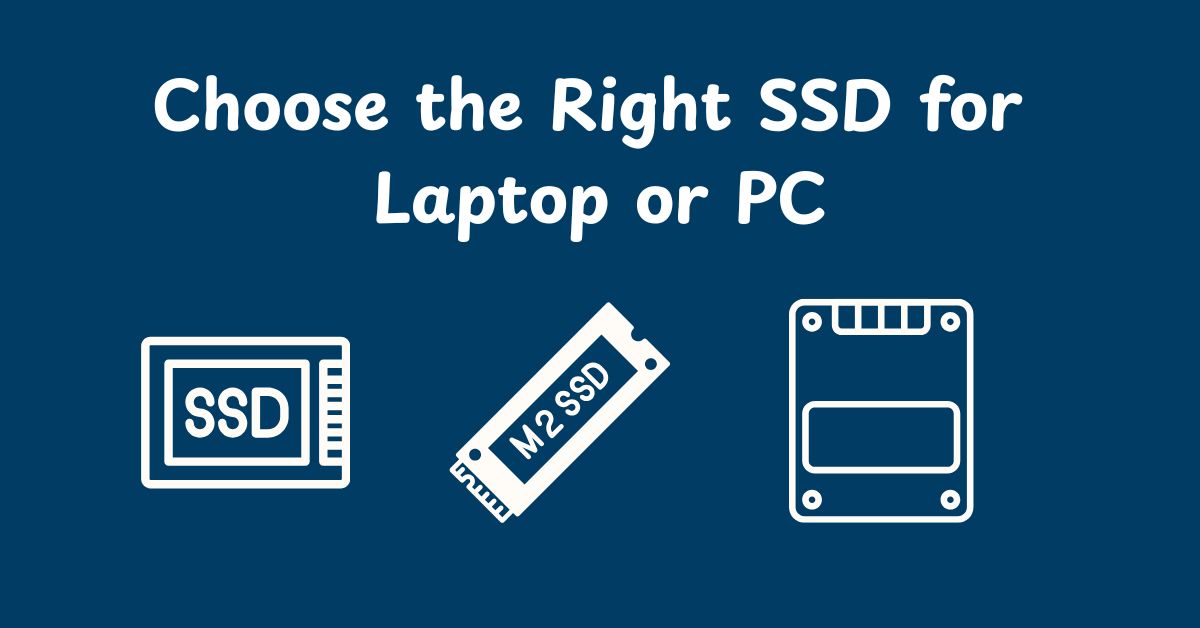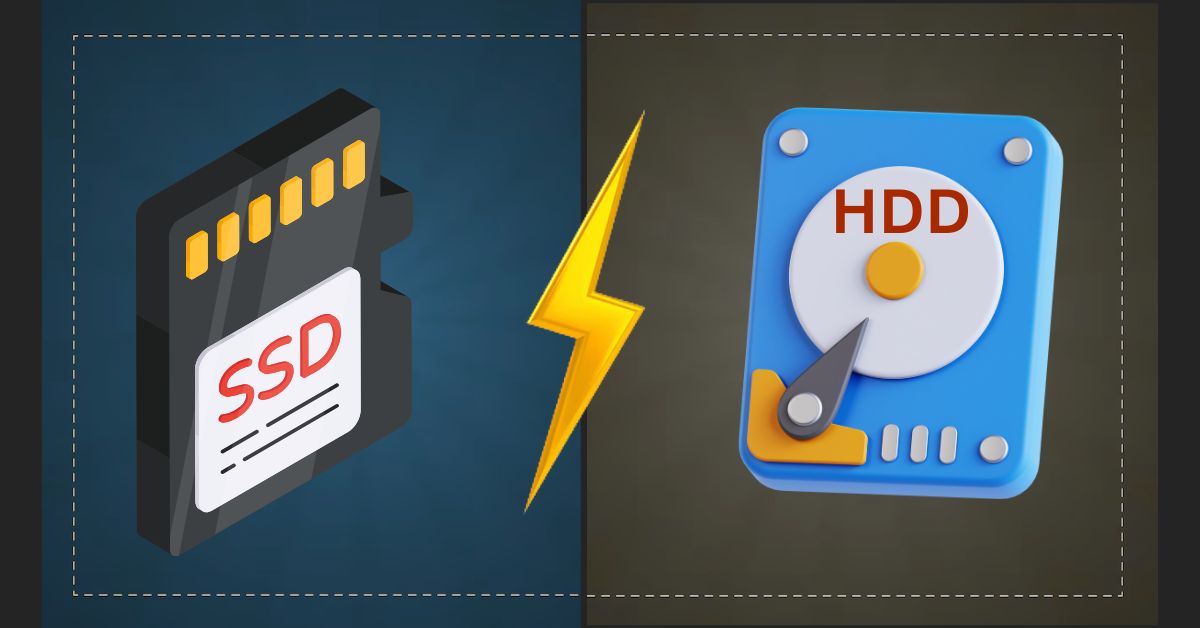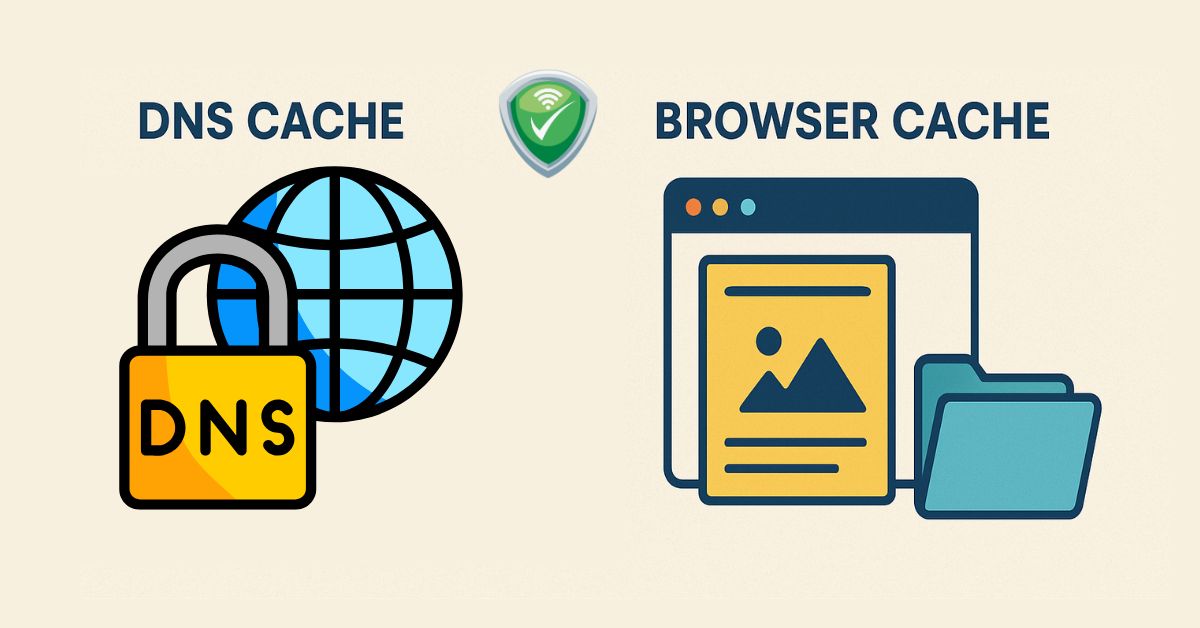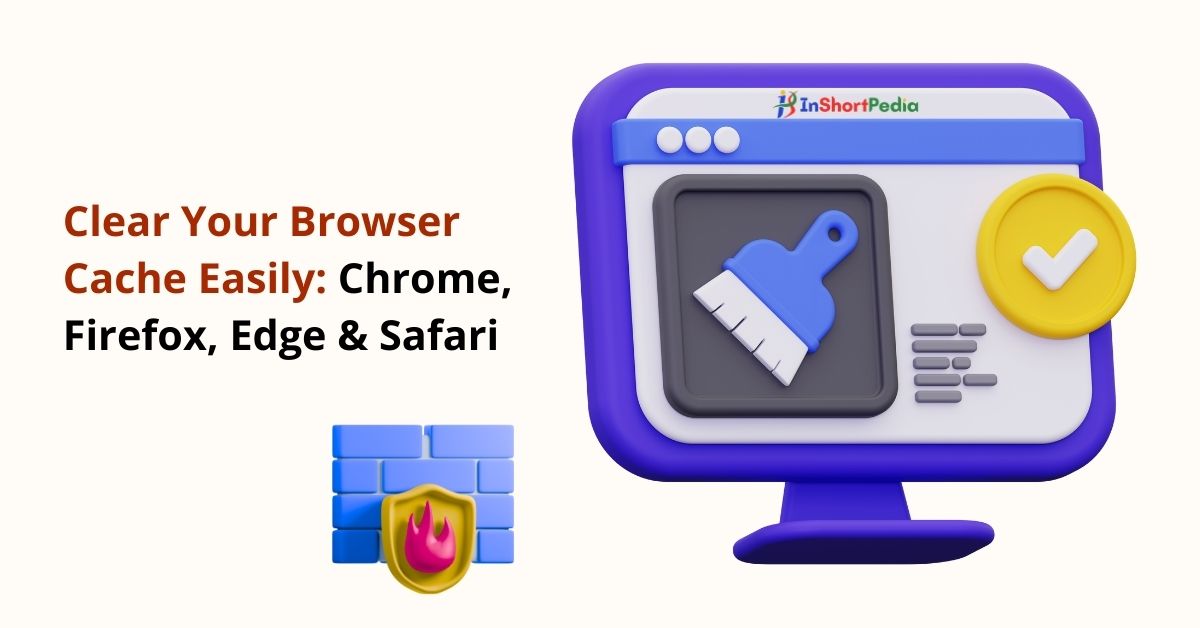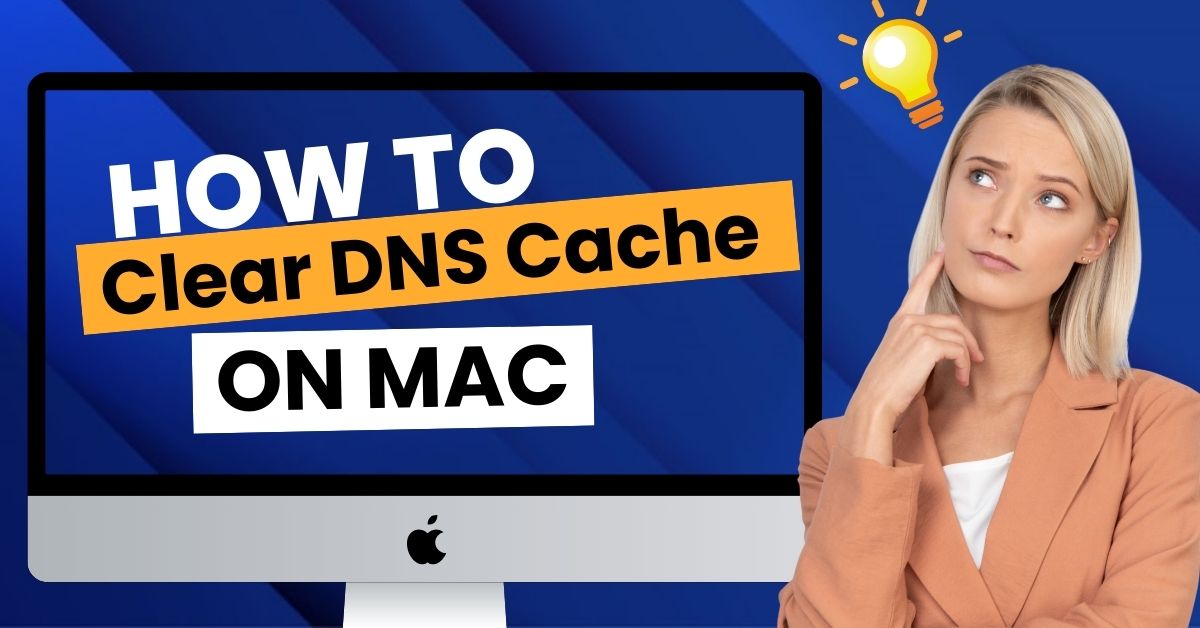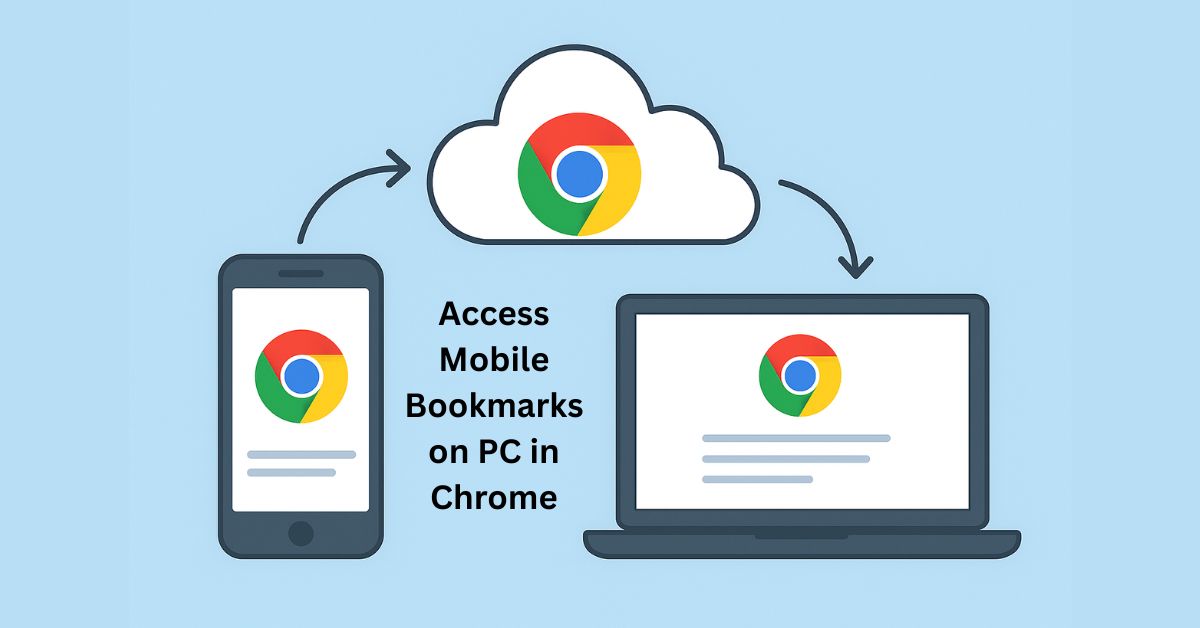
Access Mobile Bookmarks on PC in Chrome
When you save a bookmark on your phone, finding it later on your computer can feel tricky. Many Chrome users wonder where those mobile bookmarks go once they switch to a desktop. The good news is, you can find them easily, as long as Chrome is synced with your Google account. Here’s how you can quickly access and organize your mobile bookmarks on PC.
Why Do Bookmarks Sync Between Mobile and Desktop?
Chrome uses a feature called sync to keep your browsing data, bookmarks, history, passwords, and even settings, up to date across devices. Once you log in with the same Google account on both phone and desktop, every bookmark you save on your mobile automatically appears on your computer.
How to Find Mobile Bookmarks in Chrome on PC
Method 1: Find Mobile Bookmark in Chrome on PC or Laptop
Follow these steps to see your mobile bookmarks on desktop Chrome:
1. Open Chrome on Your Computer
Make sure you’re signed in with the same Google account that you use on your mobile.
2. Open the Bookmark Manager
- Click the three-dot menu (⋮) in the top-right corner.
- Choose Bookmarks > Bookmark Manager.
- Or just press Ctrl + Shift + O on your keyboard.

Method 2: Use a Direct Shortcut
To quickly access your saved bookmarks, type the following into the Chrome address bar and press Enter:
chrome://bookmarks/
This shortcut will instantly open the Chrome Bookmark Manager, where you can find the Mobile Bookmarks folder.
What If Mobile Bookmarks Don’t Show Up?
If you don’t see them, here’s what to check:
- Turn on sync on both devices
- On desktop: Go to chrome://settings/syncSetup and switch on “Bookmarks.”
- On mobile: Open Chrome → Settings → Sync → make sure “Bookmarks” is enabled.
- Wait a few minutes;Sometimes syncing takes a little time.
- Update Chrome: An outdated browser can block syncing. Update Chrome on both devices to fix it.

How to Organize Mobile Bookmarks on Desktop
After you find your mobile bookmarks, organizing them makes browsing smoother:
- Drag the bookmarks you use often to the Bookmarks Bar.
- Create folders like “Work,” “Shopping,” or “Reading” to group similar links.
- Delete any duplicates that may have appeared during syncing.

Final Thoughts
You don’t need to worry about losing the links you saved on your phone, Chrome keeps them safe in the Mobile Bookmarks folder on your PC. As long as you stay signed in with sync turned on, your bookmarks follow you everywhere.
If you organize them into folders or move your favorites to the bookmarks bar, you’ll save time and browse more efficiently.
Pro Tip: Pin the Mobile Bookmarks folder to your bookmarks bar so you can open it with a single click whenever you need it.
news via inbox
Subscribe for Weekly Update