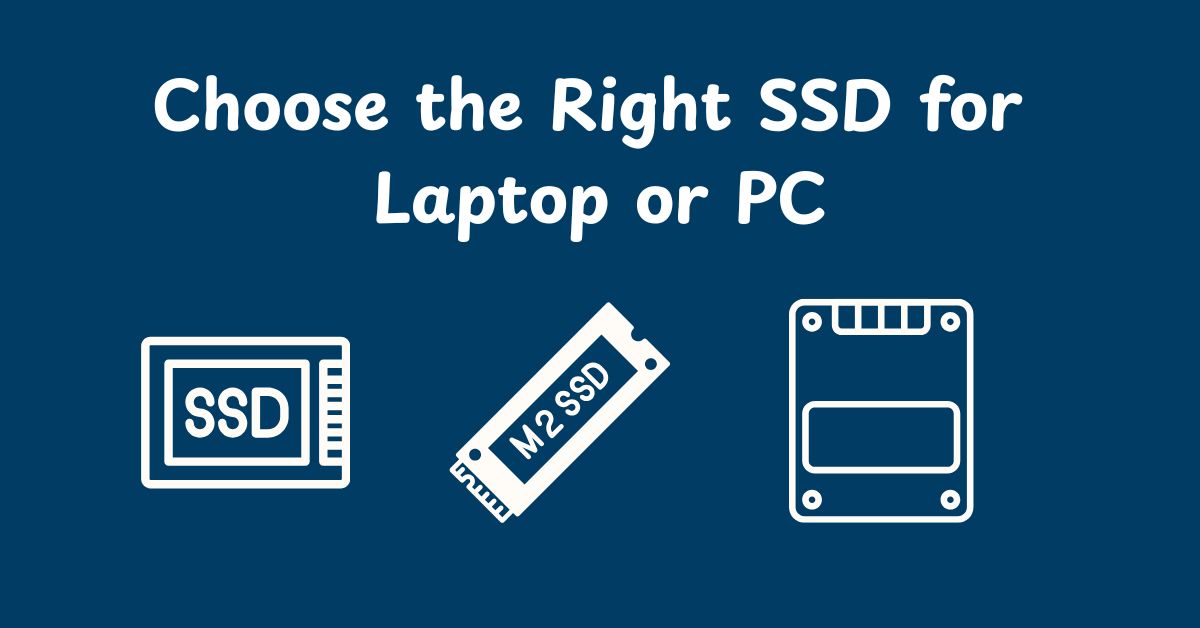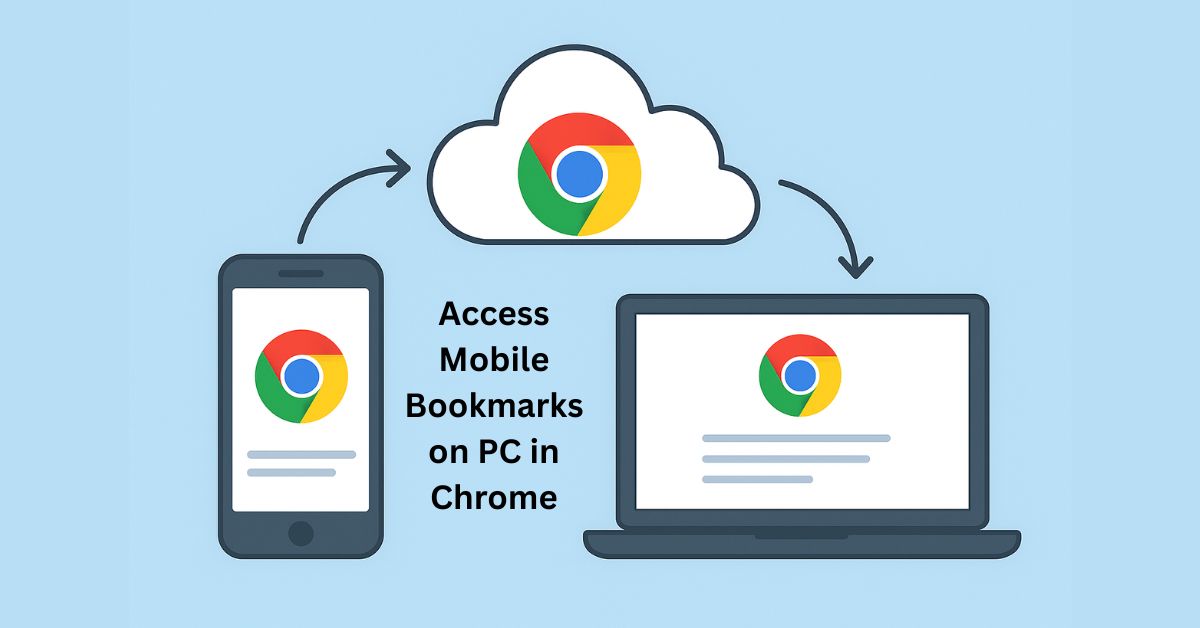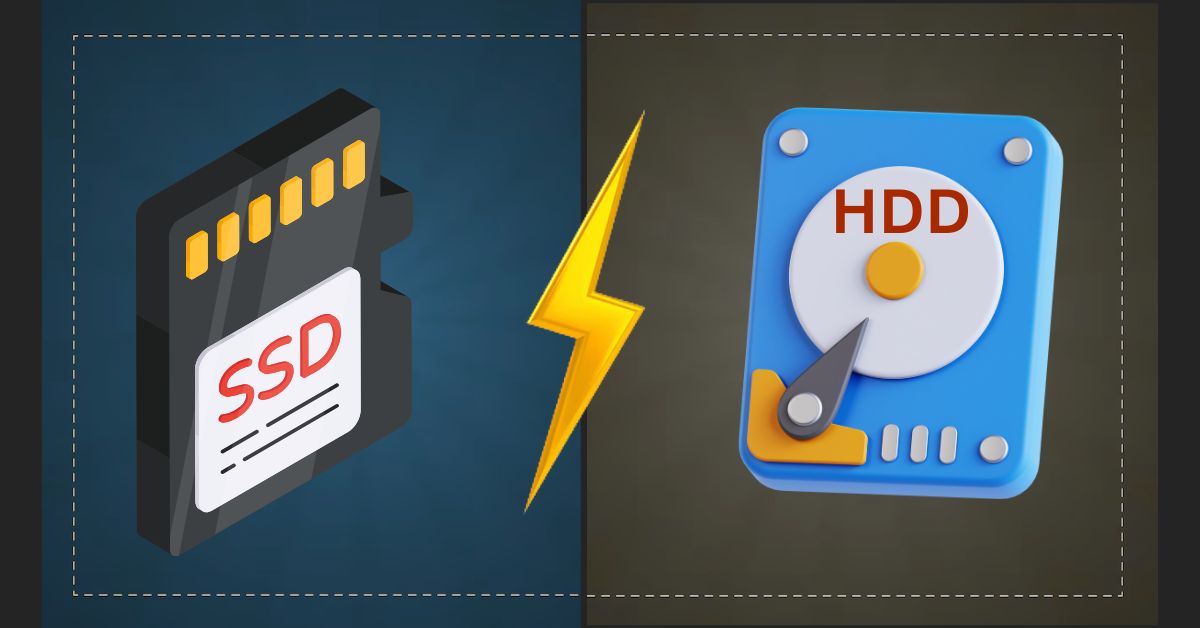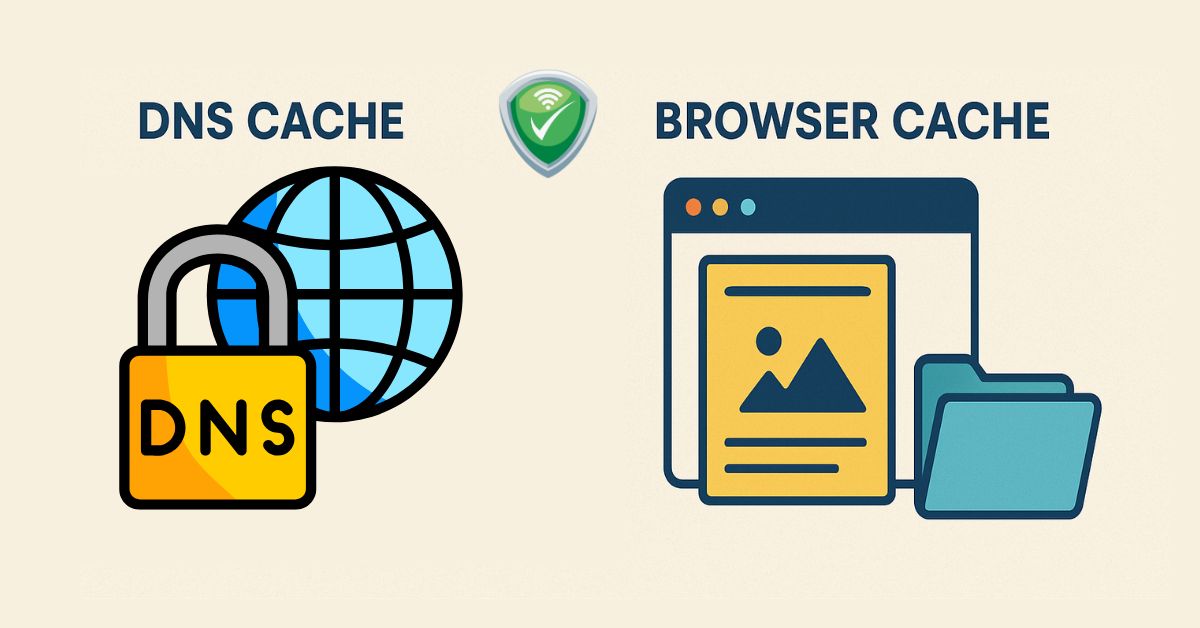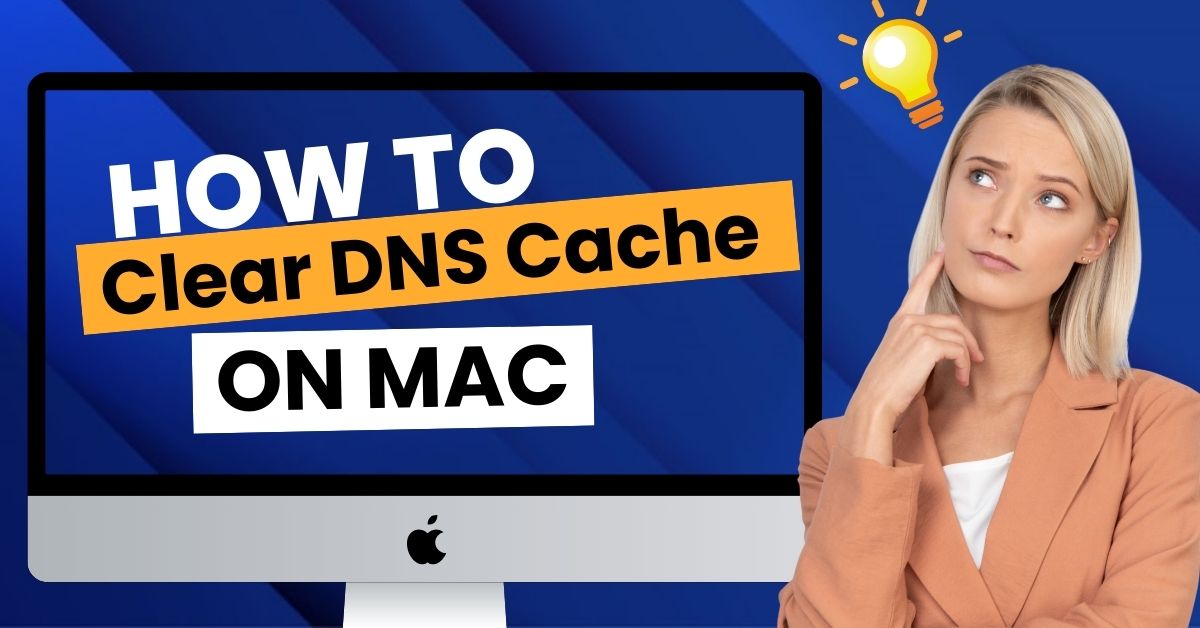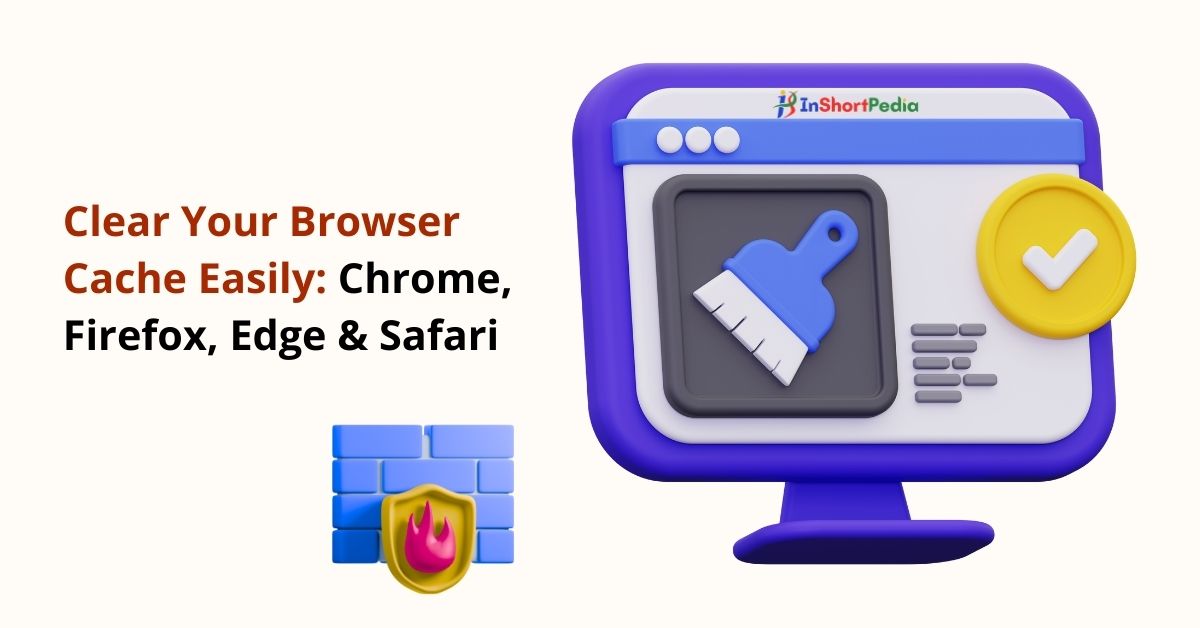
Clear Your Browser Cache: Chrome, Firefox, Edge, and Safari
Clearing your browser cache can resolve loading issues, ensure websites display the latest content, and help protect your privacy by removing stored files from previous sessions. Here, you’ll find step-by-step instructions for the most popular browsers, plus valuable tips and troubleshooting information to maximize the benefit of this action.
Why Clear Your Cache?
- Fixes website loading issues
- Ensures you see the most up-to-date content
- Frees up storage space
- It can help protect your privacy
Regularly clearing your cache improves your browsing experience and can often resolve unexpected performance or display problems. For more ways to boost speed and performance, check out these powerful Laptop Optimization Tools You Should Use.
Google Chrome
- Open Chrome.
- Click the three-dot menu in the top-right corner.
- Go to More tools > Clear browsing data.
- In the pop-up window, select “Cached images and files”.
- Choose the time range (e.g., “Last hour” or “All time”).
- Click Clear data.
Shortcut: Press Ctrl + Shift + Delete(Windows) or Command + Shift + Delete (Mac) to open the “Clear browsing data” window faster.
Microsoft Edge
- Click the three-dot menu at the top right.
- Go to Settings> Privacy, search, and services.
- Under Clear browsing data, click Choose what to clear.
- Select your Time range.
- Make sure only Cached images and files is checked.
- Click Clear now.
Note:Edge also offers a shortcut: Ctrl + Shift + Delete.
Mozilla Firefox
- Click the menu button (three lines) at the top right.
- Select Settings (or Options) > Privacy & Security.
- In the Cookies and Site Data section, click Clear Data.
- Uncheck “Cookies and Site Data,” but keep “Cached Web Content”checked.
- Click Clear.
Keyboard Shortcut: Ctrl + Shift + Delete (Windows/Linux) or Command + Shift + Delete (Mac).
Safari (Mac)
Method 1: Empty Only Cache
- Open Safari.
- Click Safari in the top menu bar > Preferences.
- Go to the Advanced tab and enable Show Develop menu.
- From the top menu, click Develop > Empty Caches.
Method 2: Remove All Website Data
- Click Safari > Preferences.
- Go to the Privacy tab.
- Click Manage Website Data.
- Select one or more sites, then click Remove.
Troubleshooting & Tips
- Refresh after clearing: Some sites may require a hard refresh after you clear the cache. Use Ctrl + F5 or Command + Shift + R to force a full reload.
- Staying signed in: Clearing cache generally won’t log you out, but if you also clear cookies, you may be signed out from sites.
- Mobile browsers: Clearing the cache is also possible on mobile browsers, although the steps may differ. Check our guide on: Clear Browser Cache on Mobile Devices (Android & iOS).
You may like to explore
Frequently Asked Questions
Will clearing my cache delete my passwords?
No, clearing only cached files does not remove saved passwords or bookmarks.
How often should I do this?
If you encounter site errors or experience sluggish browser performance, clearing your cache is helpful. For privacy, occasional clearing is recommended.
Will it speed up my browser?
Removing outdated cache files can free up space and solve display issues, potentially making your browsing smoother.Keeping your browser cache clear ensures you have a fast, secure, and up-to-date browsing experience.
news via inbox
Subscribe for Weekly Update