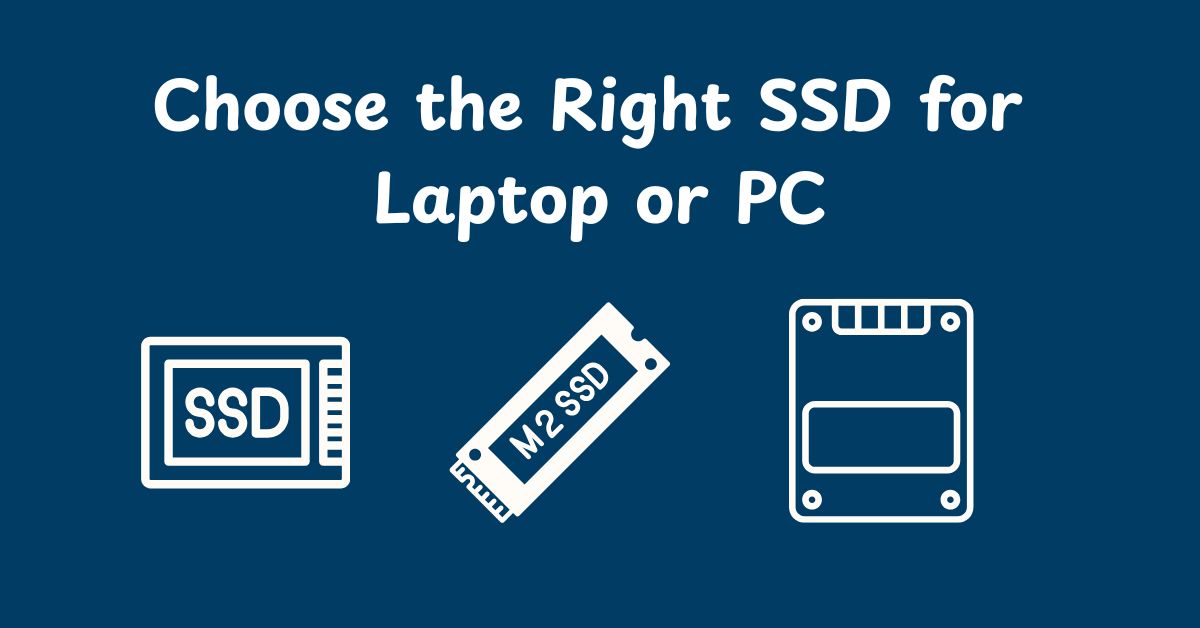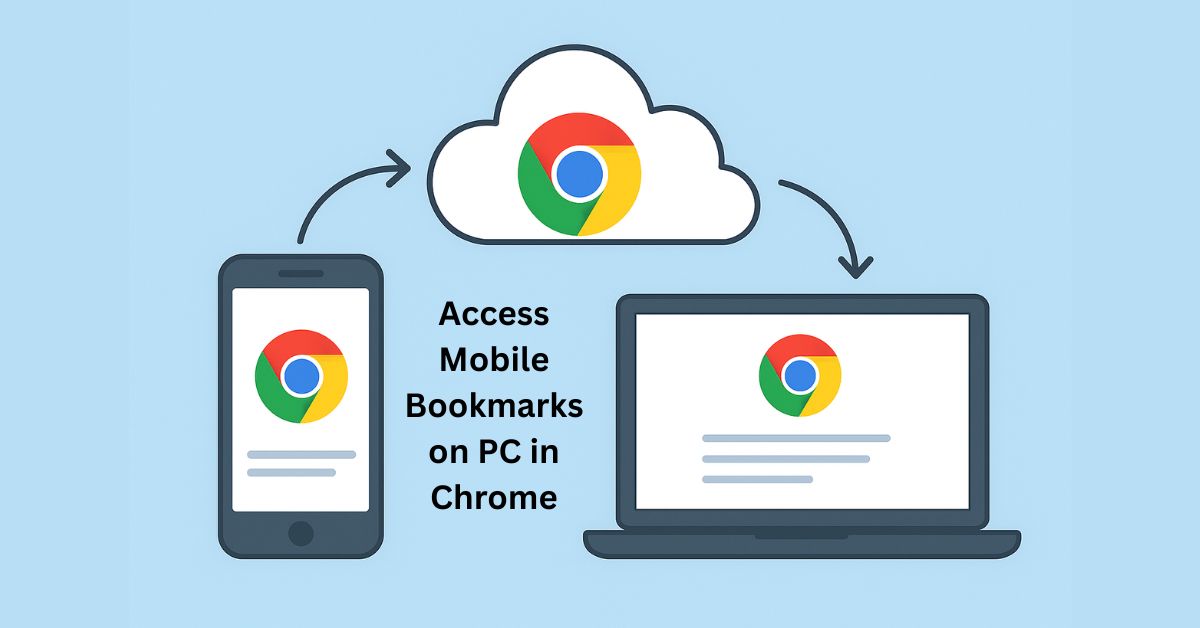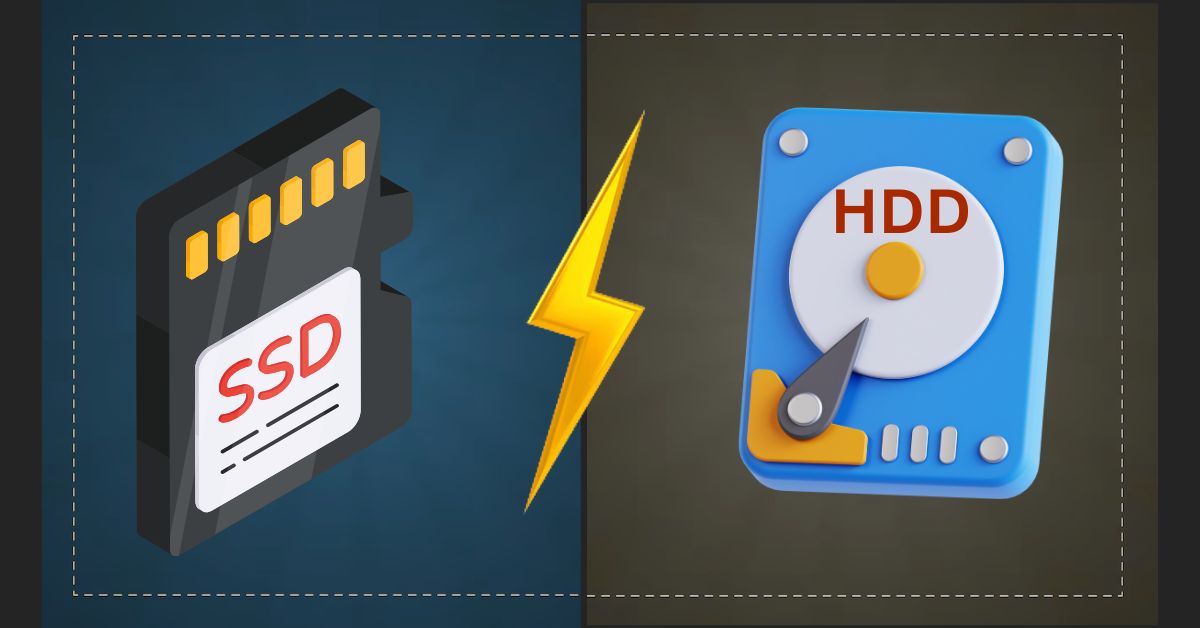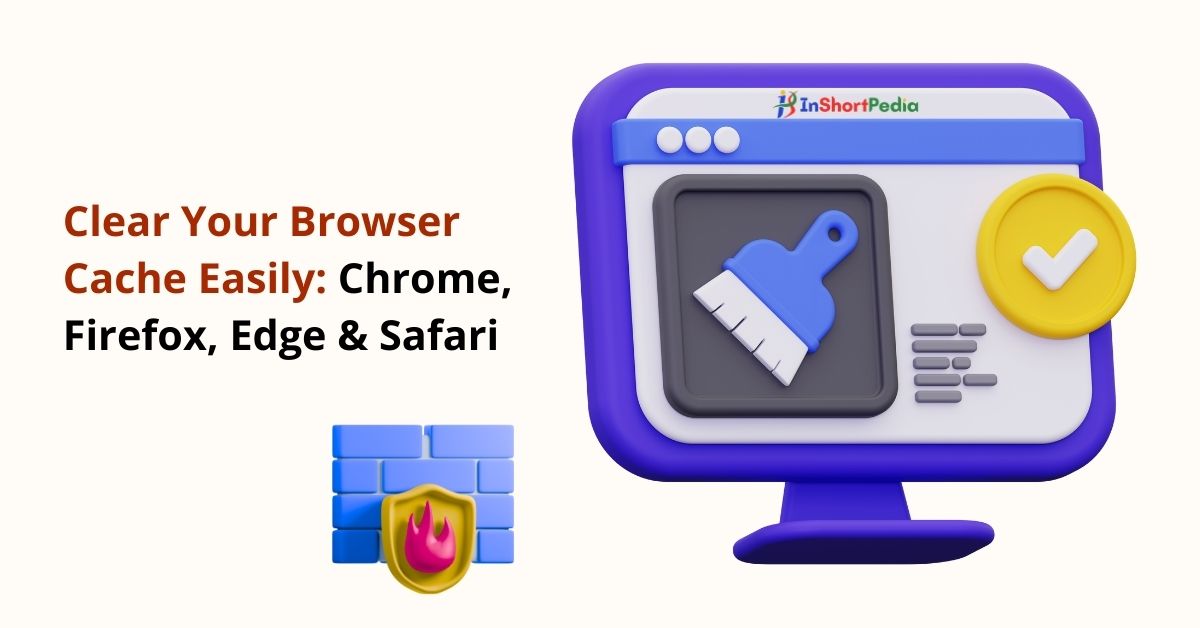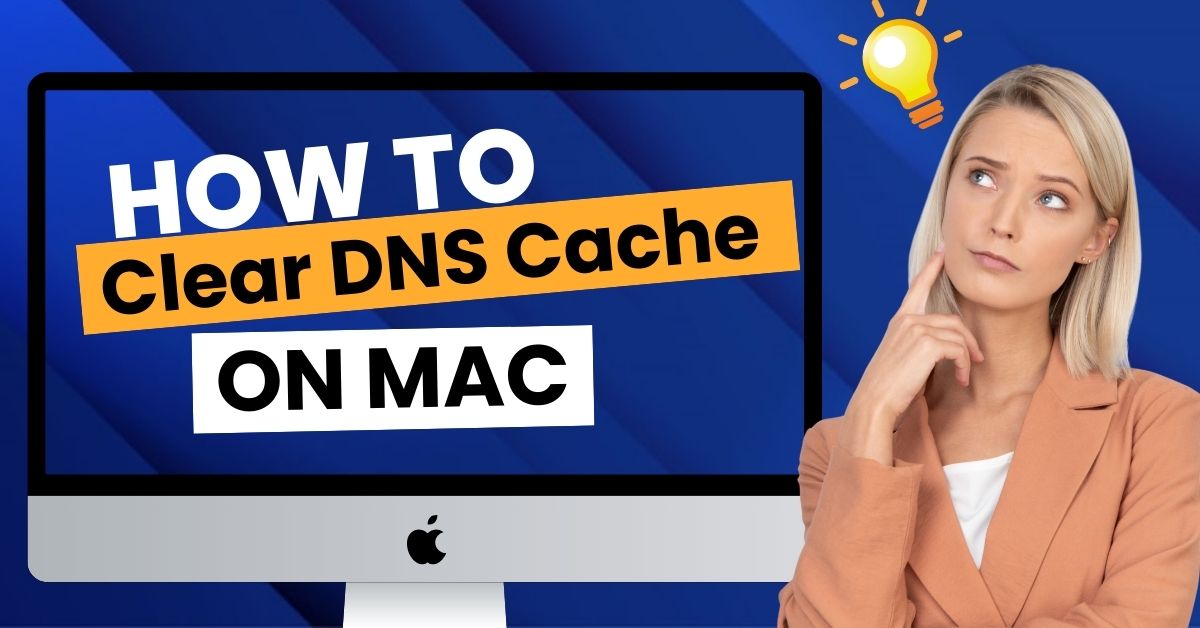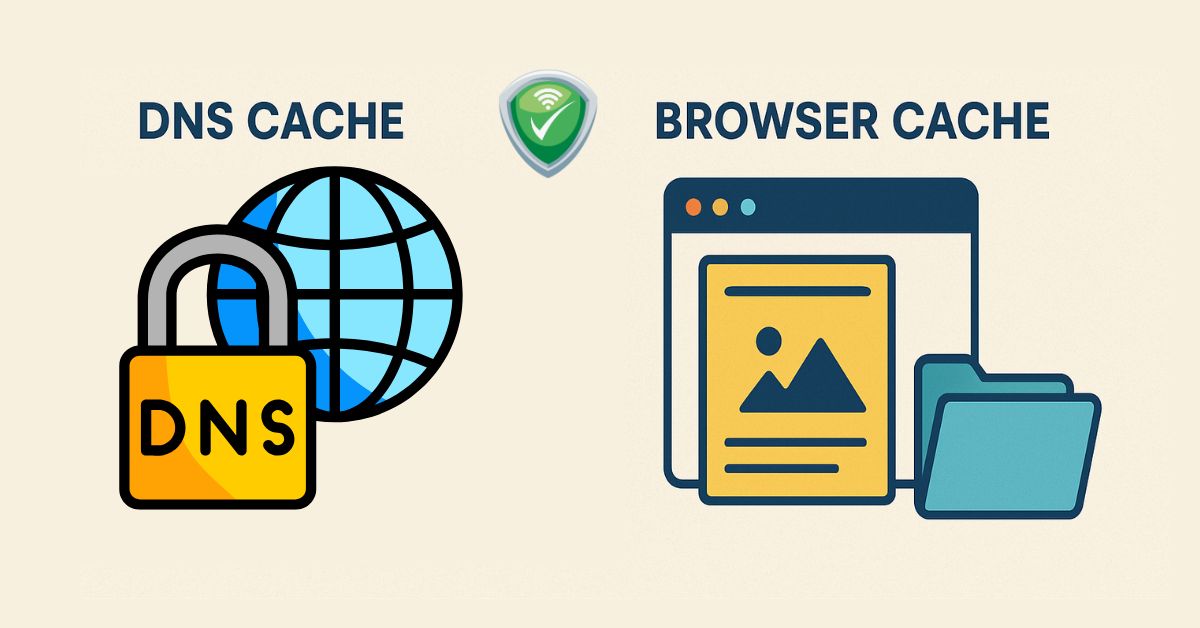
Difference Between DNS Cache and Browser Cache: A Complete Guide
Ever wondered why some websites load faster than others, or why your browser seems to remember certain information? The magic often lies in caching, a process of storing data temporarily to speed up future access. Two key types of caches that significantly impact your internet experience are the DNS cache and the browser cache. While both aim to improve loading times, they store different kinds of information and operate at different levels. This guide will delve into the distinctions between these essential caching mechanisms, clarifying their functions and benefits.
What is DNS Cache?
Think of the internet as a vast city, and website addresses (like example.com) as street names. To find a specific building (the website’s server), your computer needs to ask a directory service (the Domain Name System, or DNS) for its exact coordinates (the IP address). This process happens every time you try to access a new website.
To avoid repeatedly asking the DNS servers for the same information, your operating system and sometimes your router store these IP addresses in a DNS cache.
Key aspects of DNS cache:
- Stores: IP addresses corresponding to domain names.
- Location: Primarily on your local computer’s operating system, and potentially on your router or your ISP’s DNS servers.
- Purpose: To reduce the time it takes to resolve domain names to IP addresses, speeding up the initial connection to a website.
How DNS Cache Works
When you type a website address into your browser, your computer first checks its local DNS cache.
- Cache Hit: If the IP address for that domain is found in the cache, your computer can directly connect to the website’s server, bypassing the need to query DNS servers. This significantly speeds up the connection process.
- Cache Miss: If the IP address is not in the cache (either it’s a new website or the cached entry has expired), your computer will send a request to a DNS resolver (usually provided by your internet service provider). The resolver then queries other DNS servers to find the correct IP address. Once found, the IP address is sent back to your computer, the connection is established, and the IP address is typically stored in your local DNS cache for a certain period (TTL – Time To Live).
What is Browser Cache?
Once your browser successfully connects to a website’s server (thanks to DNS resolution), the server sends back all the files needed to display the webpage, such as HTML, CSS, JavaScript files, images, and other multimedia. Your browser cache is where your web browser stores copies of these files locally on your computer’s hard drive.
Key aspects of browser cache:
- Stores: Static website assets like HTML, CSS, JavaScript files, images, videos, and other downloaded resources.
- Location: Within your web browser’s dedicated storage on your computer.
- Purpose: To reduce the amount of data that needs to be downloaded from the web server each time you revisit a website or navigate between pages on the same site, leading to faster loading times and reduced bandwidth consumption.
How Browser Cache Works
When you revisit a website, your browser checks its local cache before requesting files from the web server.
- Cache Hit: If the browser finds the necessary files in its cache and they are still considered valid (haven’t expired or been updated on the server), it will load these local copies, resulting in a much faster page load.
- Cache Miss: If the files are not found in the cache or have expired, the browser will send requests to the web server for the updated files. These new files are then downloaded and stored in the browser cache for future visits.
Key Differences Between DNS Cache and Browser Cache (In short)
| Feature | DNS Cache | Browser Cache |
| Stores | IP addresses of domain names | Website assets (HTML, CSS, JS, images, etc.) |
| Level | Operating System (and potentially router) | Web Browser |
| Purpose | Faster domain name resolution | Faster loading of website content |
| Data Type | Network address information | Website files and resources |
| Clearing | Requires OS-level commands | Managed through browser settings |
Benefits of Caching
Both DNS cache and browser cache contribute significantly to a smoother and more efficient internet browsing experience:
- Improved Loading Speed: By retrieving information from local caches, websites and initial connections load much faster.
- Reduced Bandwidth Consumption: Less data needs to be downloaded from remote servers, saving bandwidth, which can be particularly beneficial on metered connections.
- Lower Latency: Caching reduces the number of network requests and the distance data needs to travel, resulting in lower latency.
- Reduced Server Load: Web servers experience less traffic as browsers and operating systems rely on their local caches for frequently accessed information.
Managing Your Caches
Sometimes, you might need to clear your DNS or browser cache like Chrome to resolve certain issues, such as outdated website content or problems connecting to a specific site.
Clearing DNS Cache: The process varies depending on your operating system:
- Windows: Open Command Prompt as administrator and run the command ipconfig /flushdns.
- macOS: Open Terminal and run the command sudo dscacheutil -flushcache; sudo killall -HUP mDNSResponder.
- Linux: The command can vary depending on the systemd-resolved service or other DNS management tools. Common commands include sudo systemd-resolve –flush-caches or restarting the network service.
Clearing Browser Cache: Most modern web browsers offer options to clear browsing data, including cached images and files. You can usually find these settings in the browser’s history or privacy sections.
Common Questions About DNS and Browser Cache
- Does clearing the cache delete my browsing history? Clearing the browser cache typically does not delete your browsing history, cookies, or saved passwords unless you specifically choose to do so in your browser’s settings. Clearing the DNS cache does not affect your browsing history.
- How often should I clear my cache? Generally, you don’t need to clear your cache regularly. Browsers and operating systems manage cache expiration automatically. However, clearing might be necessary if you encounter issues with website loading or need to ensure you are seeing the latest version of a website.
- Are cookies the same as browser cache? No, cookies are small text files that websites store on your computer to remember information about you, such as login details, preferences, and shopping cart items. While both relate to storing data locally, they serve different purposes.
Conclusion
Understanding the difference between DNS cache and browser cache provides valuable insight into how the internet works and how your computer efficiently accesses online content. Both caching mechanisms play crucial roles in improving browsing speed and reducing bandwidth usage. While they operate at different levels and store different types of data, their combined effect contributes to a faster and more seamless online experience. Knowing how to manage these caches can also be helpful in troubleshooting certain web-related issues.
news via inbox
Subscribe for Weekly Update