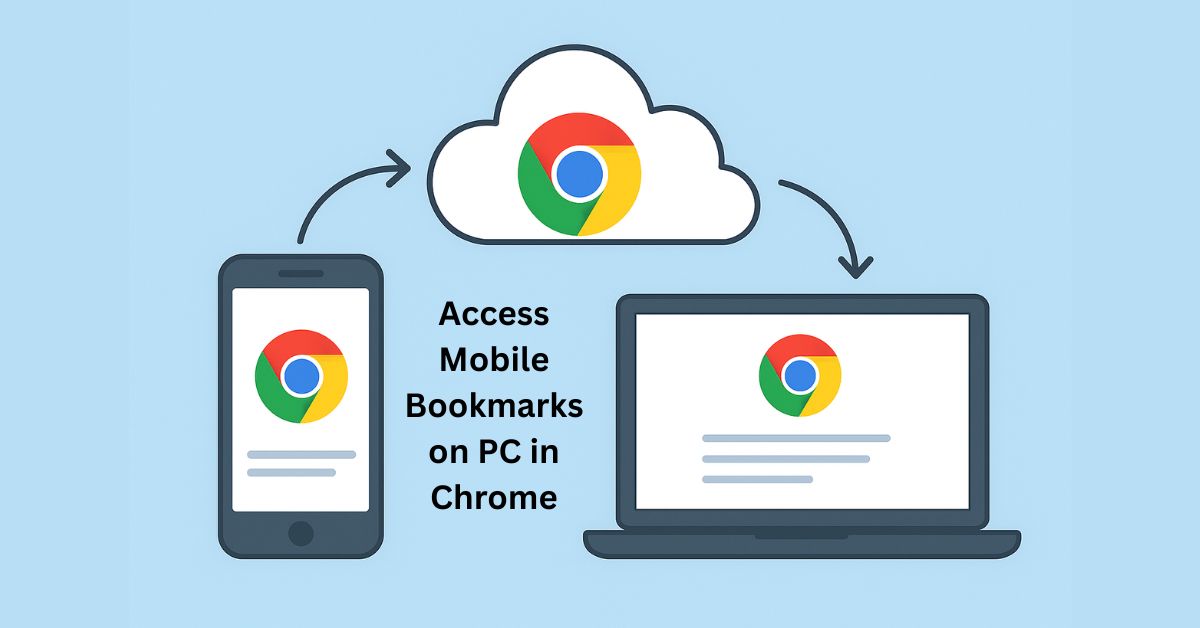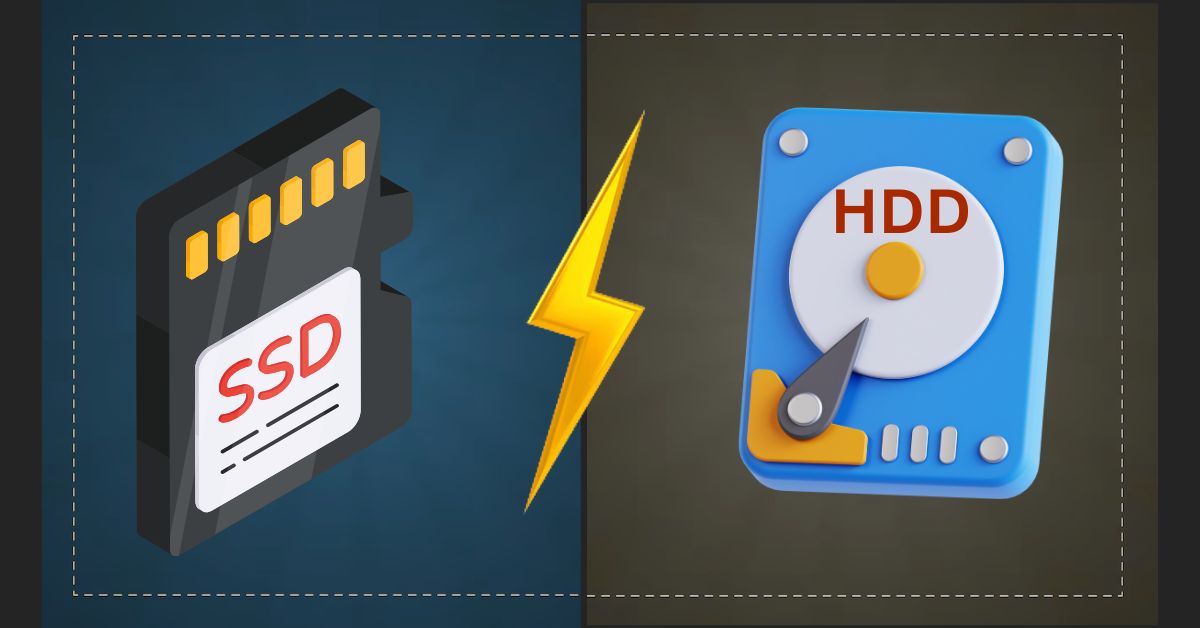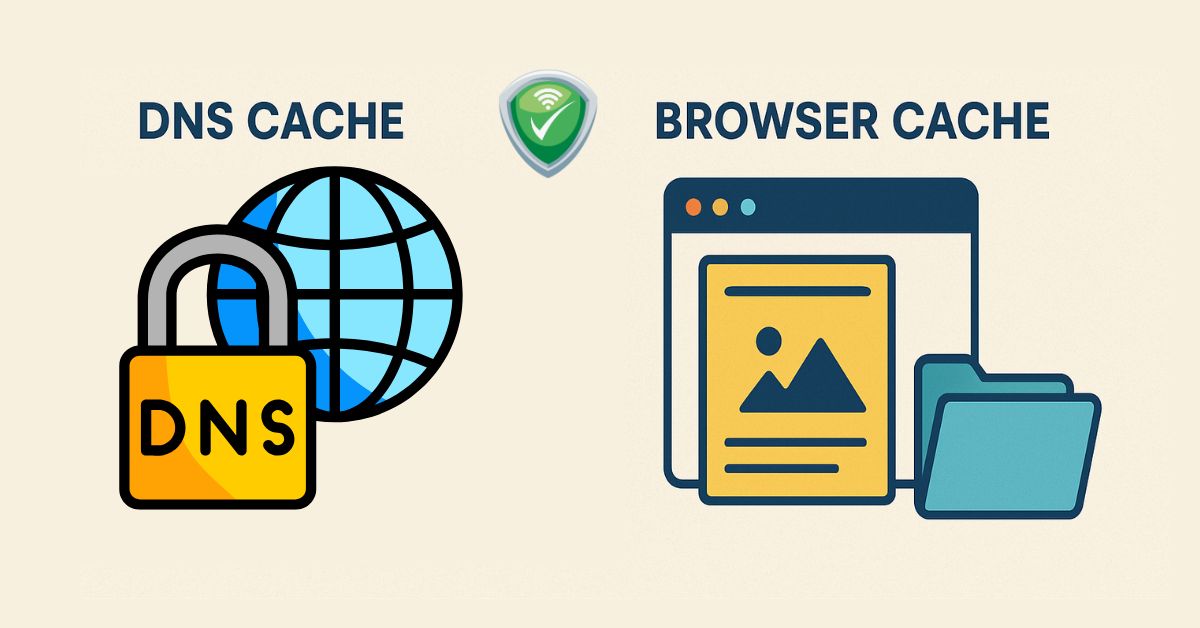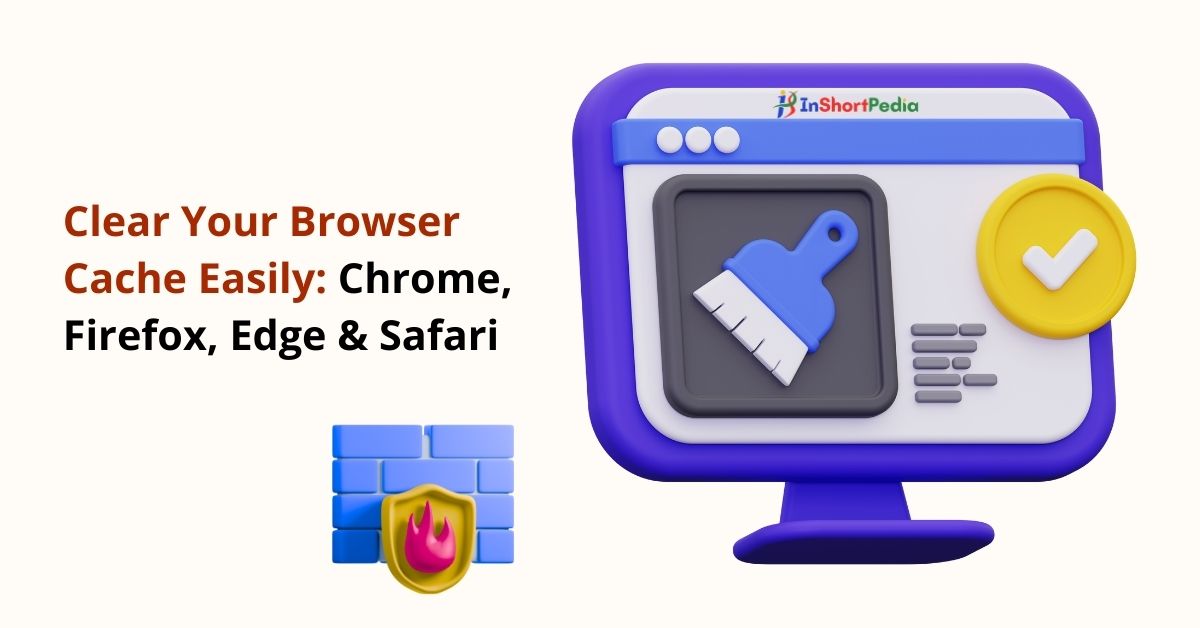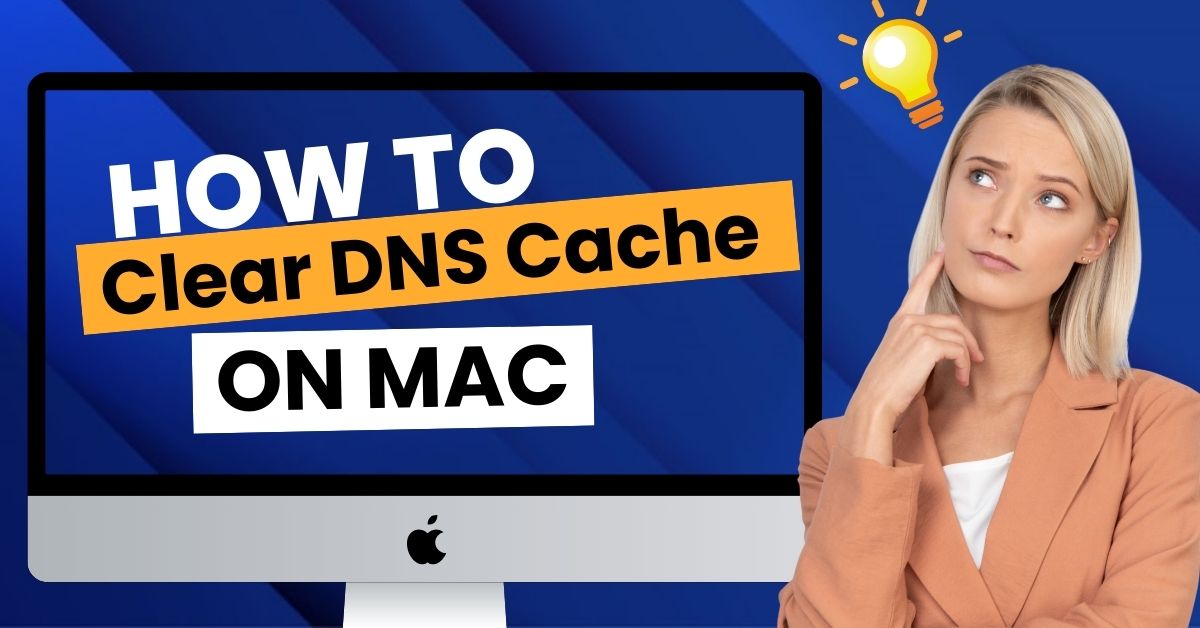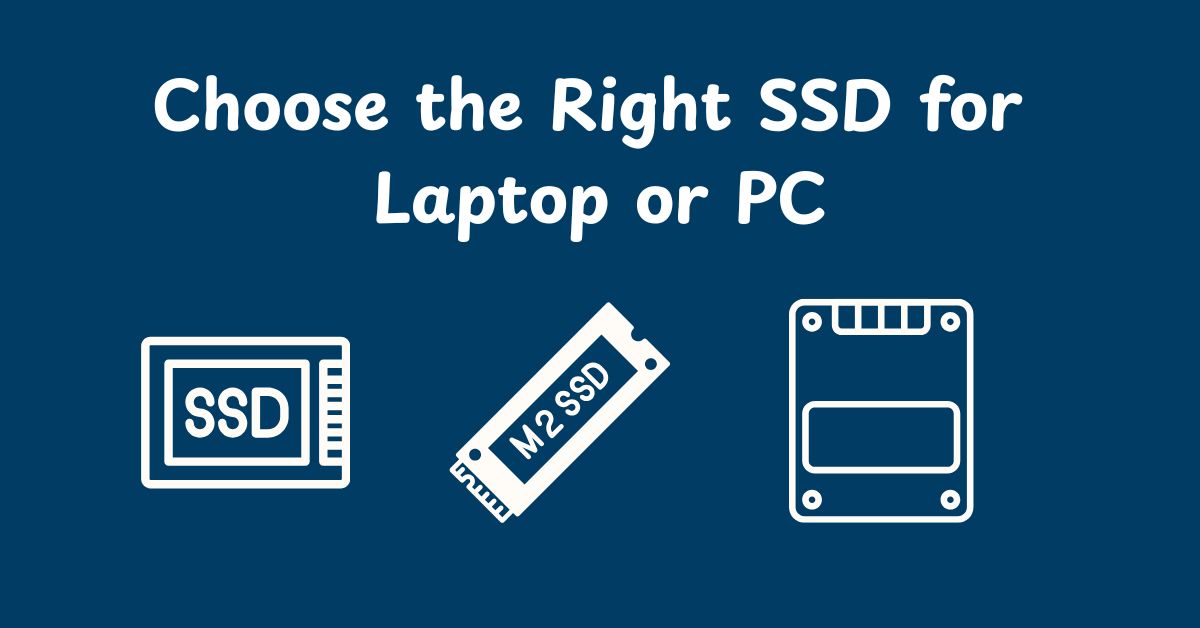
How to Choose the Perfect SSD for Your Laptop or PC
If your laptop or PC feels slow when booting up or loading applications, upgrading to a Solid State Drive (SSD) can be a game-changer. An SSD not only improves performance but also enhances reliability compared to traditional hard drives.
In this guide, you’ll learn how to choose the right SSD for your device (Laptop or PC) covering speed, storage capacity, form factors, compatibility, and the latest trends in SSD technology. Whether you’re a gamer, content creator, or just someone who wants a faster system, you’ll find clear answers to your most common SSD questions.
Many people confuse storage speed with memory performance, but an SSD and RAM speed boost is very different, and knowing the difference helps you upgrade smartly.
Understanding SSD Basics
Before making a purchase, it’s essential to understand what an SSD is and how it differs from a Hard Disk Drive (HDD).
- HDD (Hard Disk Drive): Uses spinning disks to read/write data; slower and more prone to physical damage.
- SSD (Solid State Drive): Uses flash memory chips; faster, more durable, and energy-efficient.
💡 Quick Tip: Switching from an HDD to an SSD can reduce boot times from minutes to seconds.
Types of SSDs You Should Know

2.1 SATA SSD
- Uses the same interface as HDDs (SATA III).
- Max speed: ~550 MB/s.
- Compatible with most laptops and desktops.
- Best for: Budget-friendly upgrades.
2.2 NVMe SSD (PCIe)
- Connects directly to the motherboard via PCIe lanes.
- Speed: 3–7 GB/s (much faster than SATA).
- Low latency for high-performance computing.
- Best for: Gamers, video editors, 3D designers.
2.3 M.2 SSD
- A form factor, not a speed type (can be SATA or NVMe).
- Compact size, ideal for thin laptops.
- Check your laptop’s M.2 key type for compatibility.
2.4 External SSD
- Portable storage connected via USB-C or Thunderbolt.
- Useful for backups and transferring large files.
Key Factors to Consider Before Buying
3.1 Storage Capacity
- 256GB–512GB: Ideal for everyday users.
- 1TB–2TB: Suitable for gamers and creators.
- 4TB+: For professionals dealing with massive files.
3.2 Read & Write Speeds
- SATA SSDs: ~500 MB/s read/write.
- NVMe Gen 3: ~3,000 MB/s.
- NVMe Gen 4: ~7,000 MB/s.
- Higher speeds mean faster boot times, app launches, and file transfers.
3.3 Endurance (TBW Rating)
- Measured as Terabytes Written—the total data you can write before the SSD starts to degrade.
- Look for higher TBW if you handle large file transfers regularly.
3.4 Compatibility Check
- Laptop Users: Check your device manual for supported form factors (SATA, M.2) and sizes.
- PC Users: Ensure your motherboard supports NVMe if you’re upgrading from SATA.
3.5 Price vs. Performance
- NVMe drives are faster but costlier than SATA.
- For budget builds, a SATA SSD still provides a massive speed boost over HDDs.
📊 Comparison Table: SATA vs NVMe vs PCIe Gen 5 SSDs
| Feature | SATA SSD | NVMe SSD (PCIe Gen 3/4) | PCIe Gen 5 SSD |
| Interface | SATA III | PCIe Gen 3 / Gen 4 | PCIe Gen 5 |
| Max Speed | ~550 MB/s | Gen 3: ~3,000 MB/sGen 4: ~7,000 MB/s | 10,000–14,000 MB/s |
| Latency | Higher latency | Low latency | Ultra-low latency |
| Form Factor | 2.5-inch, M.2 SATA | M.2 NVMe, U.2, Add-in Card | M.2 NVMe, Add-in Card |
| Compatibility | Works with almost all devices | Requires NVMe support on motherboard | Requires PCIe Gen 5 support |
| Best For | Budget upgrades, everyday use | Gaming, video editing, heavy multitasking | High-end workstations, extreme performance |
| Price | Lowest | Moderate to high | Highest |
| Endurance (TBW) | Moderate | High | Very High |
Quick takeaway:
- SATA SSD → Best for budget and older systems.
- NVMe SSD → Perfect balance for most performance users.
- PCIe Gen 5 SSD → Overkill for most people but essential for extreme workloads.
Now that you understand the key specs and compatibility checks, you’re ready to confidently choose SSD options for laptopthat fit both your budget and performance needs.
4. Common SSD Myths Debunked
- Myth 1: All SSDs have the same speed → ❌ Speeds vary widely by type and interface.
- Myth 2: SSDs last only a couple of years → ❌ Modern SSDs often last 5–10 years under normal use.
- Myth 3: NVMe always works in any M.2 slot → ❌ Some M.2 slots only support SATA.
5. Latest Trends in SSD Technology
- PCIe Gen 5 SSDs: Offering speeds above 10 GB/s for extreme workloads.
- QLC NAND: More storage capacity at a lower cost but slightly lower endurance.
- DRAM-less SSDs: Affordable but slower in heavy multitasking.
6. Step-by-Step Guide to Choosing the Right SSD
1. Identify Your System Type and Check Specs
The first step is knowing whether you have a laptop or a desktop PC, as the upgrade process and compatibility vary.
- Laptop users should check the user manual or manufacturer’s website to see if their device supports 2.5-inch SATA SSDs or M.2 SSDs.
- Desktop users usually have more flexibility, with multiple slots for 2.5-inch drives and PCIe NVMe SSDs.
💡 Tip: Use free tools like Speccy or CPU-Z to quickly check your system’s storage interface and available slots.
2. Determine Your Storage Needs Based on Usage
Your usage pattern will dictate the capacity you should choose.
- Light users (web browsing, office work): 256GB–512GB is enough.
- Gamers: At least 1TB to store large game files and updates.
- Video editors / content creators: 2TB or more for high-resolution media projects.
💡 Remember: SSD prices increase with capacity, so balance needs and budget.
3. Choose the Right Interface (SATA or NVMe)
- SATA SSDs are affordable and widely compatible but have lower speeds (up to ~550 MB/s).
- NVMe SSDs offer significantly higher speeds (3,000 MB/s and beyond) and better performance for intensive workloads.
💡 If your system supports NVMe, it’s worth the extra cost for the performance boost.
4. Check Form Factor Compatibility (2.5-inch, M.2, Add-in Card)
- 2.5-inch SATA SSD: Fits most older laptops and desktops.
- M.2 SATA/NVMe: Slim and compact; common in modern laptops and PCs.
- Add-in Card (AIC): For desktops with PCIe slots, often used for high-end NVMe Gen 4 or Gen 5 SSDs.
💡 Check the physical space in your device before buying—M.2 drives come in different lengths like 2280 or 2230.
5. Balance Speed and Budget for Best Value
High speed is tempting, but not always necessary for everyday tasks.
- Budget build → SATA SSD.
- Performance build → NVMe SSD (Gen 3 or Gen 4).
- Extreme workloads → PCIe Gen 4 or Gen 5 NVMe.
💡 Spending extra on a faster SSD makes sense if you regularly work with large files or want the fastest boot and load times.
6. Buy From Reputable Brands
SSD reliability is just as important as speed. Stick to trusted brands like Samsung, Crucial, Western Digital, Kingston, Corsair, or Seagate.
- Reputable brands offer better warranty support and proven endurance ratings.
- Avoid unbranded SSDs from unknown sellers, as they often have misleading speed claims.
💡 Look for at least a 2–5 year warranty.
7. FAQ: Choosing an SSD
Q1: Is NVMe worth it for normal users?
If you only browse, stream, and use office apps, SATA is fine. For heavy multitasking, NVMe is better.
Q2: Can I replace the HDD with an SSD in my old laptop?
Yes, most laptops with SATA interfaces support SSD upgrades.
Q3: Does SSD improve gaming FPS?
Not directly. SSDs reduce loading times but FPS depends on CPU & GPU.
Conclusion
Choosing the right SSD depends on your device’s compatibility, your storage needs, and your budget. For everyday use, a SATA SSD offers excellent value. For professional workloads, NVMe provides unmatched performance.
💡 Pro Tip: Always back up your data before replacing or upgrading your storage drive.
Once you’ve selected the right drive, follow our step-by-step guide to Upgrade Laptop SSD safely without losing your data.
news via inbox
Subscribe for Weekly Update