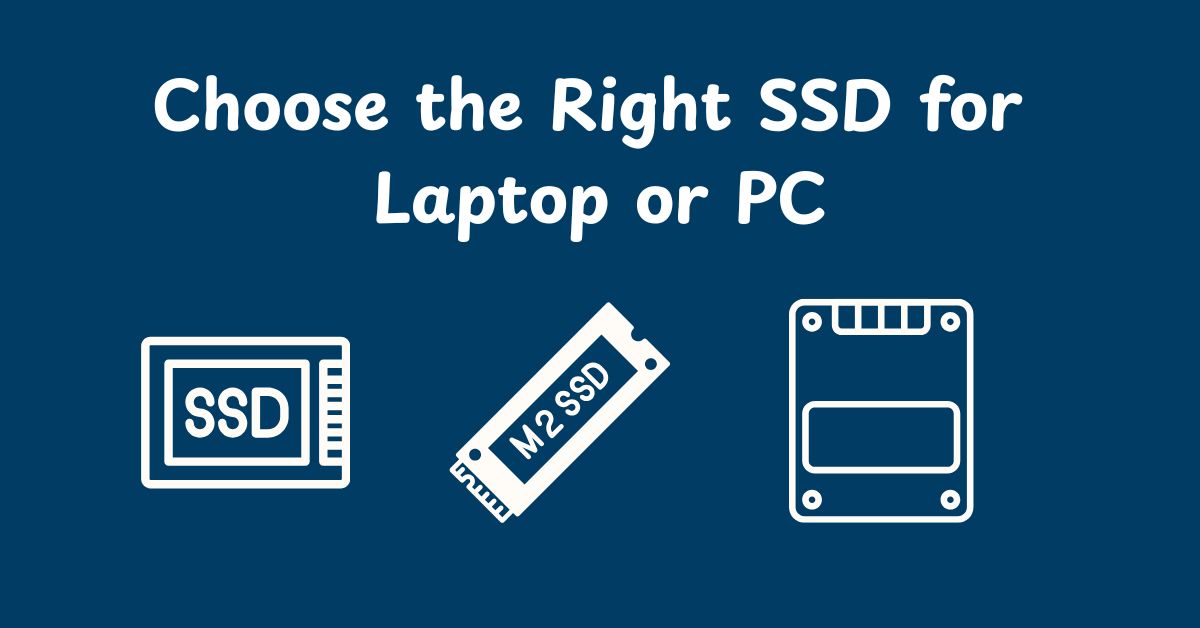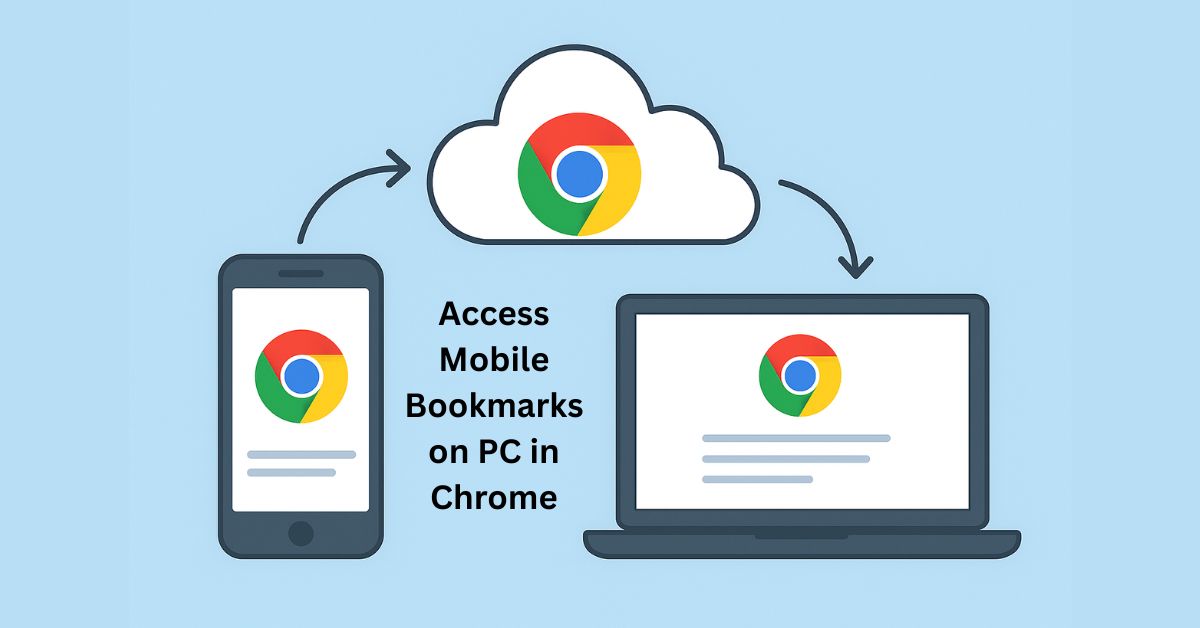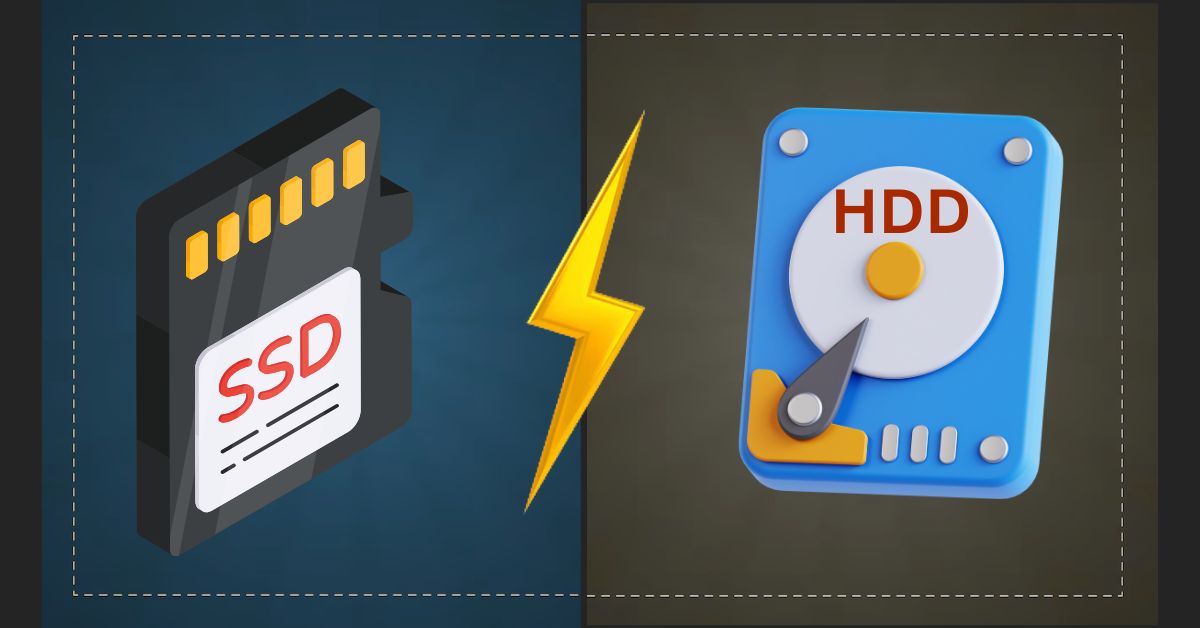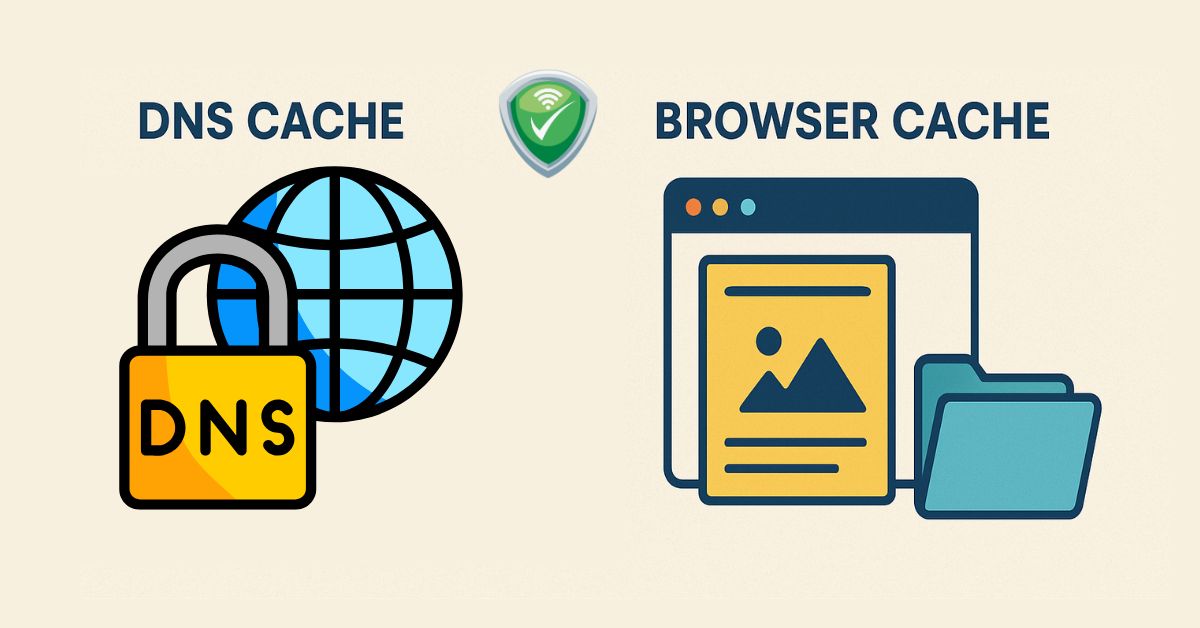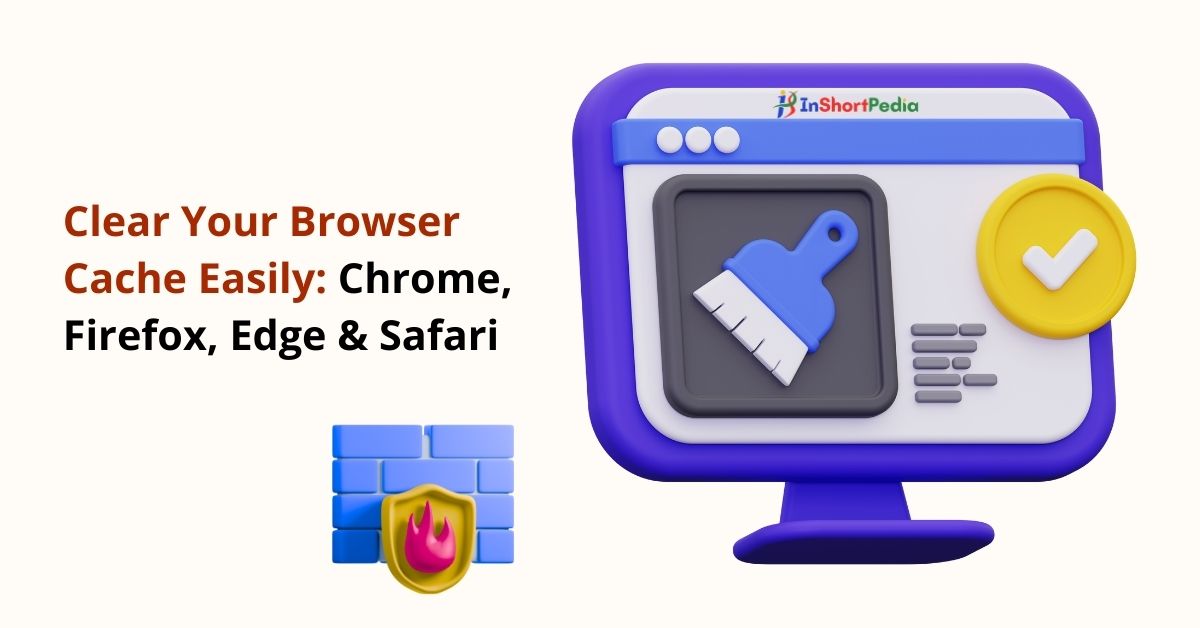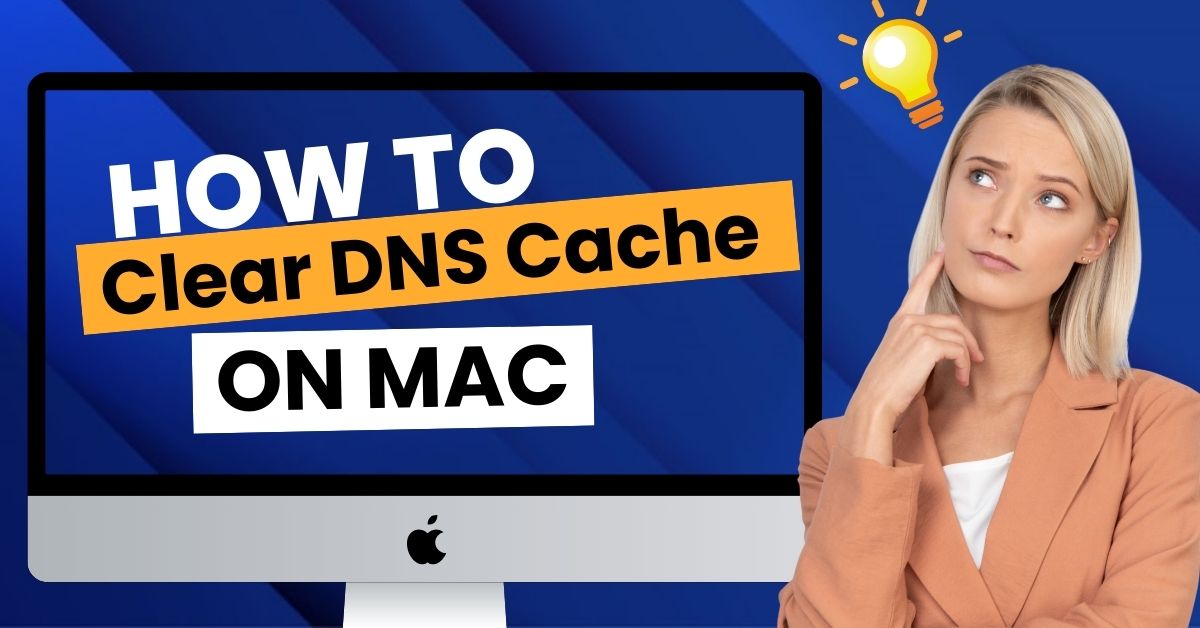How to Choose the Right SSD for Your Laptop
Is your computer painfully slow? Does it take time to start up or open programs? Whether you’re a student, a professional working from home, or you just want your computer to work faster, the problem is likely your old storage drive.
Many computers still use an old, spinning Hard Disk Drive (HDD). The single best way to make any computer feel brand new is to upgrade to a Solid State Drive (SSD).
An SSD is a modern type of storage with no moving parts, allowing it to access data in a flash. This guide will walk you through choosing the perfect SSD for your needs, from daily email to demanding professional work, in easy to understand steps.
What to Know Before You Buy an SSD for Laptop
Buying an SSD might seem complicated at first, but it really comes down to a few simple questions. In the steps below, we’ll know you through the key things to check, so you can choose the right SSD for your laptop, your needs, and your budget.
Step 1: Will SSD Fit? Checking the Shape and Size
Before you buy anything, you need to know what kind of SSD your laptop can hold. Think of it like buying a phone case, you have to get the one made for your specific model. There are two main shapes:
- 2.5-inch SSD: This looks like a small, flat box. It’s the same size as the old HDDs, making it a simple swap for many older or budget laptops.
- M.2 SSD: This is a small, thin strip that looks like a stick of gum. It plugs directly into the computer’s main circuit board (the motherboard) and is standard in most modern laptops.
How to know which SSD you need?
The easiest method is to search for your laptop’s model number (usually found on a sticker on the bottom) online with the term “SSD upgrade” or “storage specifications.” This will tell you the shape and type your computer supports.
Step 2: Good vs. Fast vs. Super-Fast (SATA vs. NVMe)
Once you know the shape, you need to pick a speed tier. Imagine your data moving on roads:
- SATA SSDs (Good Speed): Think of this as a well-paved city road. It’s a massive upgrade from the dirt path of an old HDD. SATA drives are perfect for making any computer dramatically faster for everyday tasks. They come in both the 2.5-inch “box” and M.2 “gum stick” shapes.
- NVMe SSDs (Fast to Super-Fast): Think of this as a multi-lane superhighway. It’s built for incredible speed up your laptop and is perfect for handling lots of traffic at once. NVMe drives are the best choice for power users, gamers, and professionals who need top performance. They only come in the M.2 “gum stick” shape.
Important! To use a super-fast NVMe drive, your laptop’s M.2 slot must specifically support the “NVMe” standard. A SATA M.2 drive will work in an NVMe slot, but an NVMe drive will not work in a slot built only for SATA. Always check your laptop’s specs to be sure.
Step 3: How Much Space Do You Need? (Storage Capacity)
This is about how many files, programs, and games you want to store. Space is measured in Gigabytes (GB) and Terabytes (TB). (1 TB = 1,000 GB).
- 500 GB: A great starting point for students or for general home and office use. It’s enough for your operating system (like Windows), essential programs like Microsoft Office, and your files.
- 1 TB (1,000 GB): The sweet spot for most people in 2025. This provides ample room for all your programs, files, and a good collection of games or photos without feeling cramped.
- 2 TB or more: Ideal for serious gamers, creative professionals, and anyone who works with massive files (like 4K video, huge databases, or large design projects).
Step 4: A Quick Tip for Professionals – The SSD’s “Helper”
When looking at reviews, you might hear about a “DRAM cache.” Here’s a simple way to understand it:
Think of an SSD as a huge warehouse. A drive with a DRAM cache has a dedicated manager who keeps a list of where all the most frequently used items are, making them incredibly fast to find. A drive without one is still fast, but has to check a central map each time, which can be slightly slower when you’re asking for many different things at once.
The takeaway: For everyday web Browse, email, and general use, you will likely not notice a difference. But for professionals who are constantly multitasking, saving large files, or running demanding software, an SSD with a DRAM cache provides smoother and more consistent performance.
What Should You Get? Recommendations for Every User
Let’s put it all together. Find the profile that matches you best.
For the Everyday User (Students, Home & Office Work)
- Your Tasks: Web Browse, using Microsoft Office (Word, Excel), streaming video, online classes, and general office work.
- Our Pick: A SATA SSD is a perfect and affordable choice. It will make your computer feel like new.
- Capacity: 500 GB to 1 TB.
For the Power User & Gamer
- Your Tasks: Playing modern games, heavy multitasking with dozens of browser tabs, programming, or running performance-heavy hobbies.
- Our Pick: An NVMe SSD is the clear winner. Its speed reduces game loading times and makes the whole system feel instantly responsive.
- Capacity: 1 TB or more is highly recommended.
For the Creative & Technical Professional
- Your Tasks: Editing 4K video, professional photography, graphic design, 3D modeling, data analysis, or running complex simulations.
- Our Pick: A high-quality NVMe SSD is essential. Your workflow directly benefits from the fastest possible speeds for opening and saving huge project files. Look for one with a DRAM cache for the best sustained performance.
- Capacity: 2 TB or more is often necessary to hold large project files and software.
Inshort SSD Comparison Table (Choosing an SSD Made Easy)
| User Type | Recommended SSD | Form Factor | Speed Tier | Ideal Capacity | Extras to Consider |
| Everyday User | SATA SSD | 2.5-inch or M.2 | Good (City Road) | 500 GB – 1 TB | Affordable and reliable |
| Power User / Gamer | NVMe SSD | M.2 only | Super-Fast (Highway) | 1 TB or more | Faster load times |
| Creative / Technical Pro | NVMe SSD with DRAM Cache | M.2 only | Super-Fast + Stable | 2 TB or more | Great for heavy workloads |
The Final Words
Upgrading to an SSD is the best performance boost you can buy for your money. Don’t get lost in the technical details. Just follow these simple steps:
- Check the shape your laptop supports (2.5-inch or M.2).
- Match the speed to your needs (SATA for everyday, NVMe for performance).
- Pick enough space for all your files and programs.
Choosing the right drive will make your computer more efficient, more reliable, and much more enjoyable to use every day. If you want your computer to work even better after an SSD upgrade, try the best laptop optimization tools. These tools can help speed up your laptop and keep it running smoothly.
news via inbox
Subscribe for Weekly Update