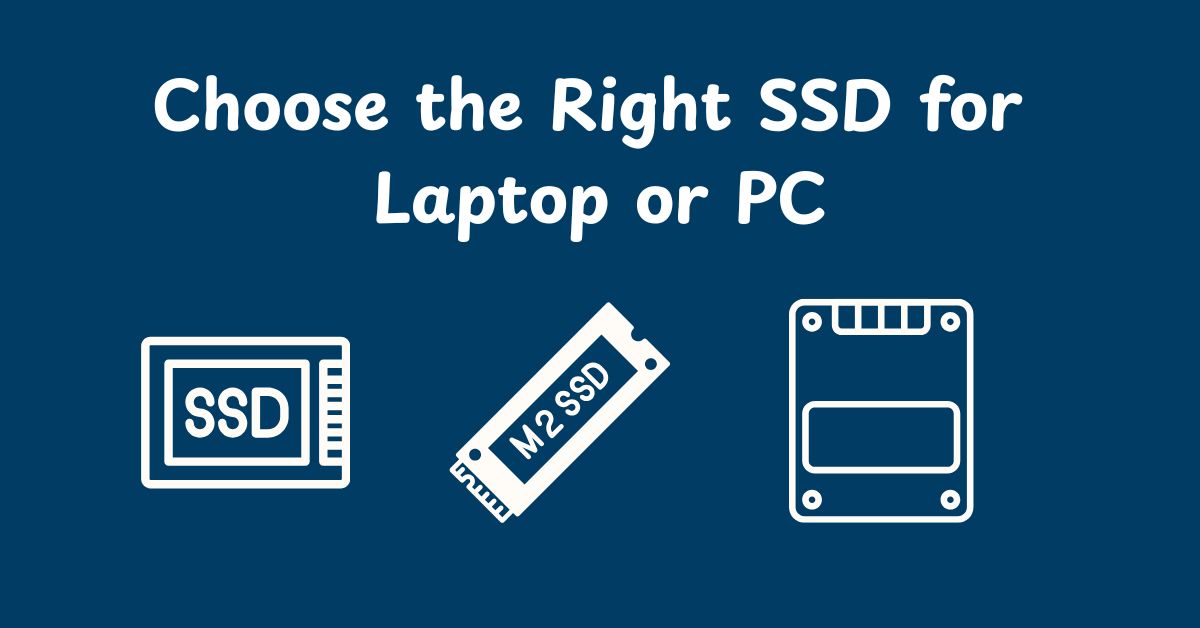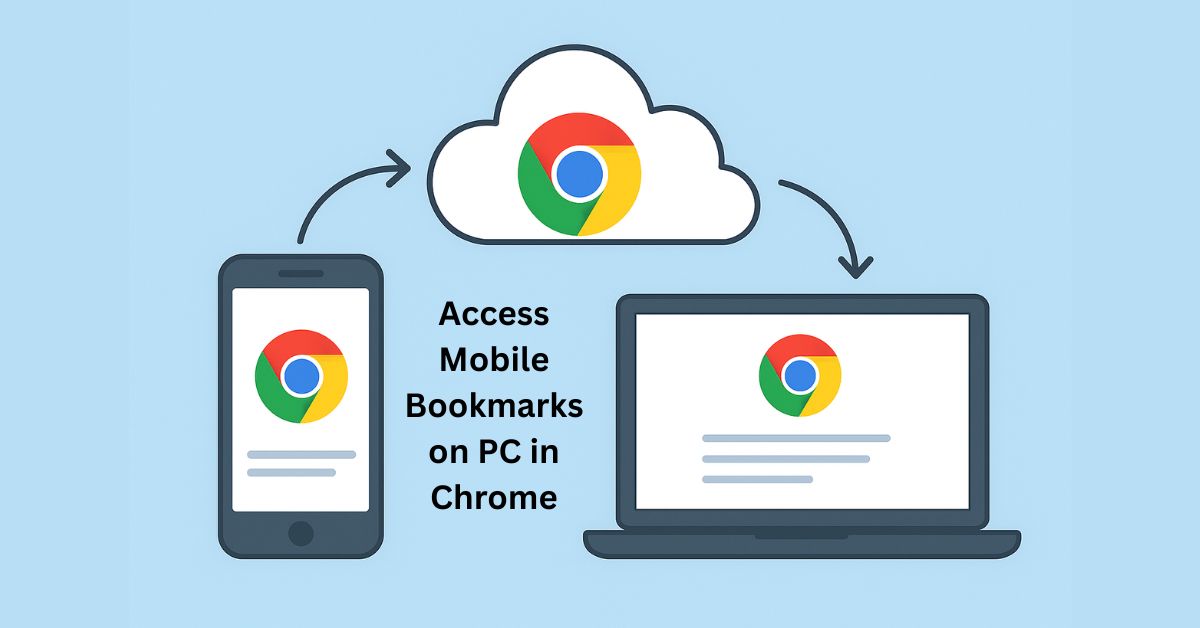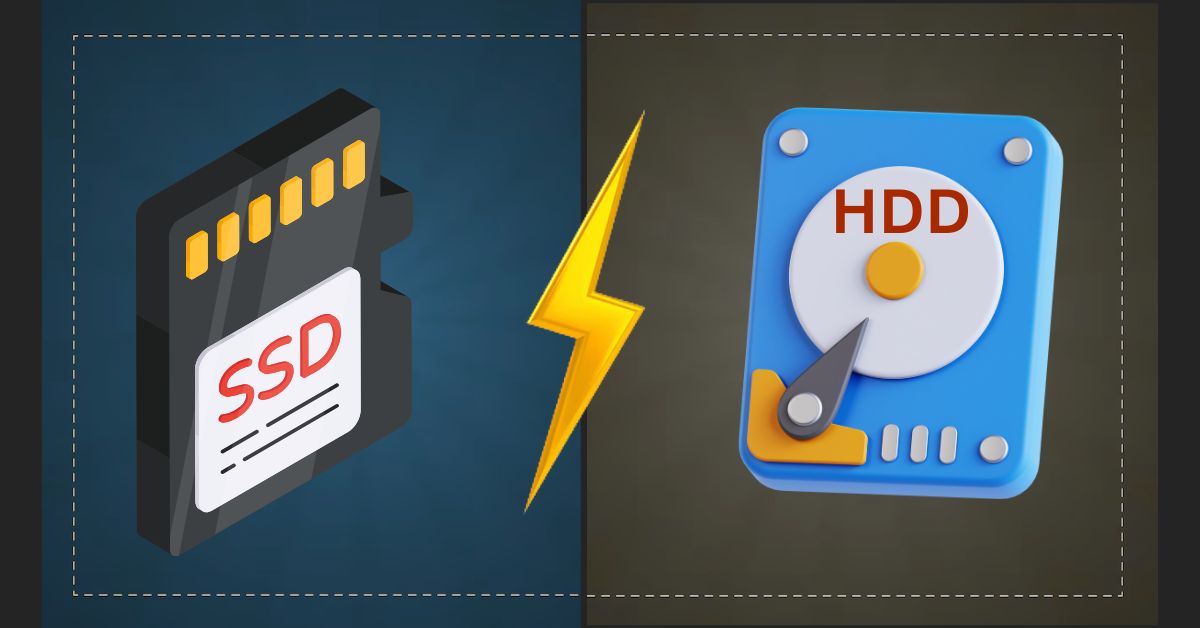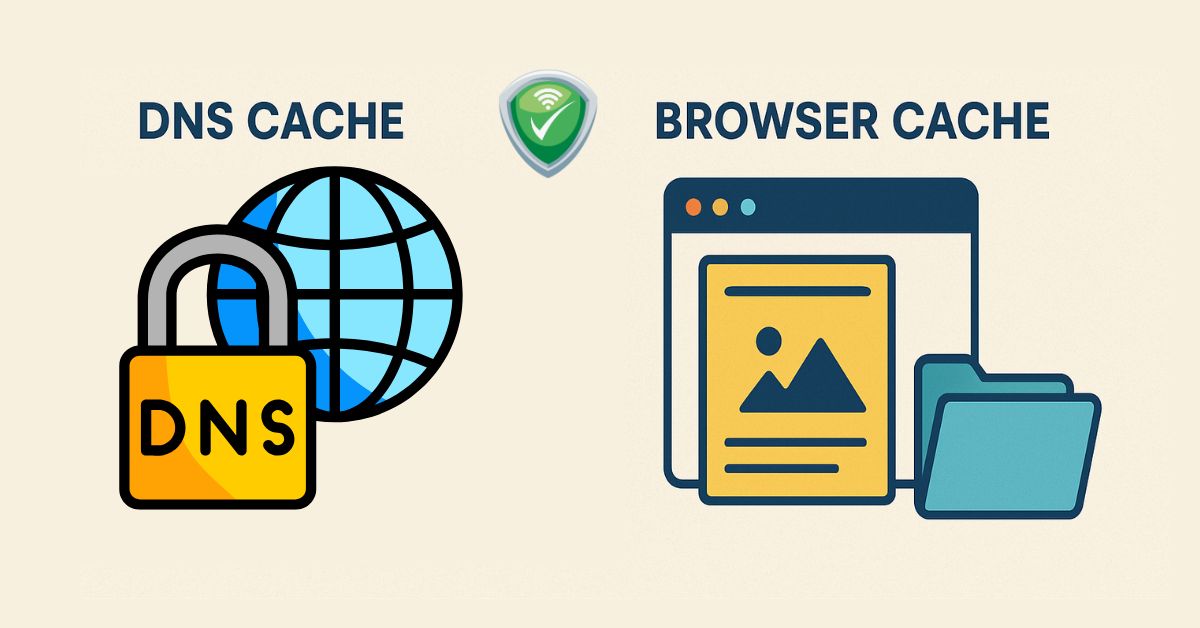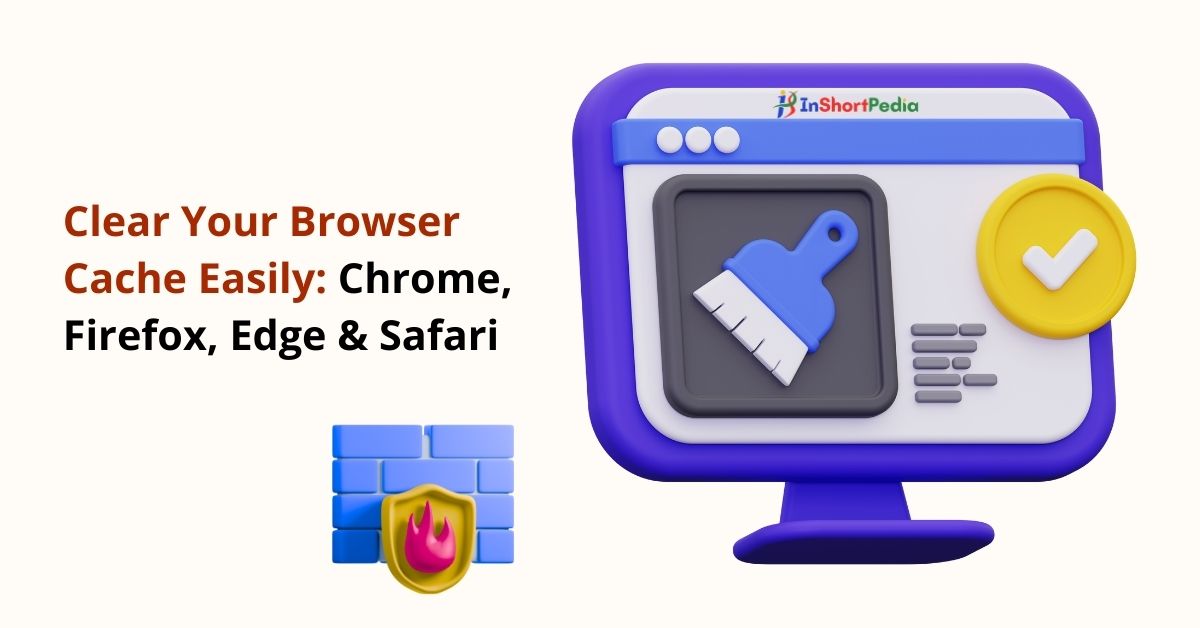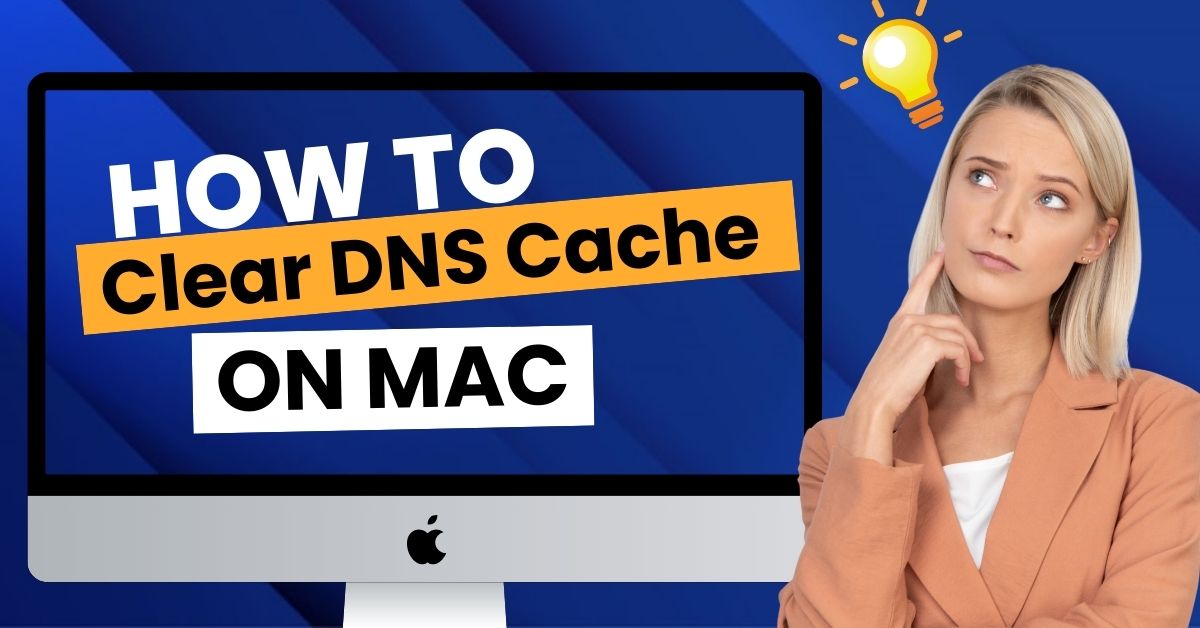How to Speed Up a Slow Laptop
 Nothing is more aggravating than a laptop that runs slowly. Whether you are trying to meet deadlines, attend virtual meetings, or simply browse the internet, performing everyday tasks can become a nightmare for you. Slowly but surely, every laptop experiences a decline in its processing speed due to multiple factors, including outdated hardware components, software clutter, and accumulated junk files that have been accumulating over time.
Nothing is more aggravating than a laptop that runs slowly. Whether you are trying to meet deadlines, attend virtual meetings, or simply browse the internet, performing everyday tasks can become a nightmare for you. Slowly but surely, every laptop experiences a decline in its processing speed due to multiple factors, including outdated hardware components, software clutter, and accumulated junk files that have been accumulating over time.
The silver lining? You can resolve this issue without purchasing a new laptop. A little regular maintenance here and strategic tweaks there can work wonders. This actionable guide offers you everything from simple foundational tweaks to more sophisticated adjustments, enabling you to recover lost processing speed and reclaim peak efficiency.
Simple Steps to Make a Laptop Faster
1. Restart & Update
Believe it or not, the simplest fix often works wonders. Restarting clears temporary files and refreshes memory use. It’s a quick solution to stalled performance.
After restarting, check for operating system and driver updates. Your computer vendor releases these to improve speed and fix bugs.
2. Clean Up Your Computer
A cluttered laptop slows you down just like a messy desk. Use tools for clean and optimize laptop to keep it running smoothly, or follow the given simple steps.
Delete apps that you don’t need: Getting rid of any games or software that you don’t use anymore. They hog memory resources and can run in the background, deteriorating the speed of your system.
Delete junk or temporary files: Most systems have a utility for doing this built in (as in Windows’ Disk Cleanup). Run it to clear your caches, logs, and other old browsing data.
➡️ For browsers, you should also Clear Browser Cache to remove stored website files that may slow down performance or cause outdated content to load.
This will free up space, make your computer run more quickly and help programs open at a faster pace.
3. Manage Startup Programs & Background Tasks
Some apps start by themselves when you turn on your computer. This makes your system slow.
For Windows users:
Press Ctrl + Shift + Esc to open Task Manager.
Go to the Startup tab and turn off the apps you don’t need when your computer starts.
For Mac users:
Go to System Settings → Login Items and remove apps that you don’t want to open automatically.
Also, check for heavy apps running in the background:
Use Task Manager (Windows) or Activity Monitor (Mac) to close apps that are using too much power.
This helps your computer start faster and run more smoothly.
4. Free Up (or Add) RAM
- Random Access Memory (RAM) allows your laptop to juggle programs.
- Check RAM usage: Open Task Manager (Windows) or Activity Monitor (Mac), and see what is using the most space. If an app is eating a huge amount of memory and you don’t need it, shut it down.
- Add some RAM: If your laptop allows, adding physical RAM can significantly boost multitasking speed.
👉 For more on hardware upgrades, see this guide on SSD vs RAM upgrades for laptop.
5. Try ReadyBoost (Windows only)
If your computer is a bit old and slow, ReadyBoost can help make it faster.
- Insert a compatible USB flash drive or SD card.
- Right-click the drive in File Explorer and select Properties.
- Go to the ReadyBoost tab and choose “Use this device.”
- Select the amount of space to reserve for system speed.
Note: ReadyBoost is not as effective on modern computers with SSDs or large amounts of RAM, but it can help older PCs run more smoothly.
6. Upgrade to an SSD
Switching from an old hard drive (HDD) to a solid-state drive (SSD) is the fastest way to boost your computer’s speed. SSDs load data much quicker, so your computer starts up faster and apps feel snappier.
- Why: SSDs can read and write data faster than HDDs, so your computer starts up quicker and apps open faster.
- How: You can copy everything from your old drive to the new SSD, or you can install your operating system again from the beginning. Copying keeps all your files, but a new install usually makes your computer run better.
7. Optimize Your Drive
To keep your computer fast, it’s important to take care of your hard drive.
For HDD (Hard Disk Drive) users:
Use a tool called Defragment and Optimize Drives (search for it in the Start menu).
This helps arrange files properly so your computer can open them faster.
Don’t do this if you have an SSD, it can harm the drive.
🔍 Turn off search indexing:
If your computer is slow and the hard drive is always busy, you can turn off search indexing to save space and speed things up.
8. Reduce Visual Effects
Smooth animations look nice, but on a slow laptop, they can make your computer a bit slower.
- On Windows: Go to System → Advanced System Settings → Performance Settings, then choose “Adjust for best performance.”
- On macOS: Lower transparency and motion in System Settings → Accessibility.
This will make your computer feel faster and respond quicker!.
9. Scan for Malware
Sometimes, your computer becomes slow because of malware (bad software) or bloatware (useless extra programs).
- Run a full scan with your computer’s built-in antivirus (like Windows Defender) or with trusted apps like Malwarebytes or Avast.
If anything harmful or unnecessary is found, remove it right away.
This will help your computer run faster and stay safe.
10. Reset or Reinstall Your Operating System
If your laptop is still slow after trying everything, resetting or reinstalling the system can help a lot.
- Windows: Go to Settings → Reset this PC. It reinstalls Windows to fix issues, and your files won’t be deleted.
- macOS: Boot into Recovery Mode (⌘ + R) and use “Reinstall macOS.”
Important: Always back up your important files (like photos, homework, and videos) before doing this.
Final thought
To improve a slow laptop’s performance, start by removing unwanted apps and files, scanning for viruses or malware, and making sure your system and drivers are fully updated. These simple fixes can make a big difference. If the laptop is still lagging, upgrading components like RAM or replacing an old hard drive with a Solid State Drive (SSD) can dramatically increase speed and responsiveness.
news via inbox
Subscribe for Weekly Update