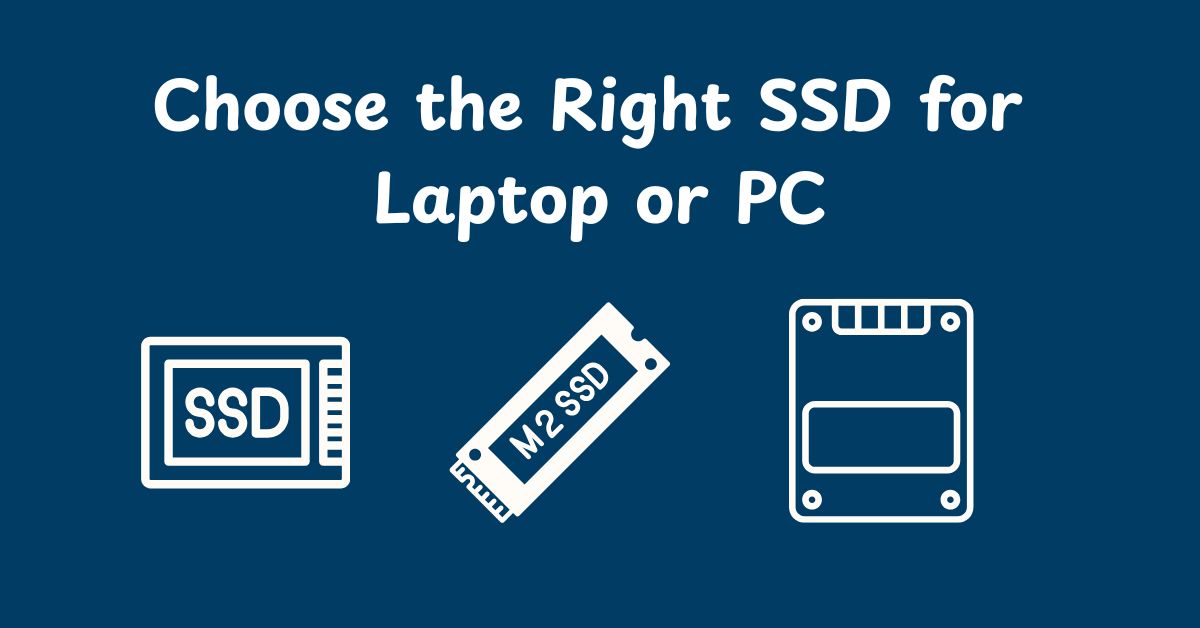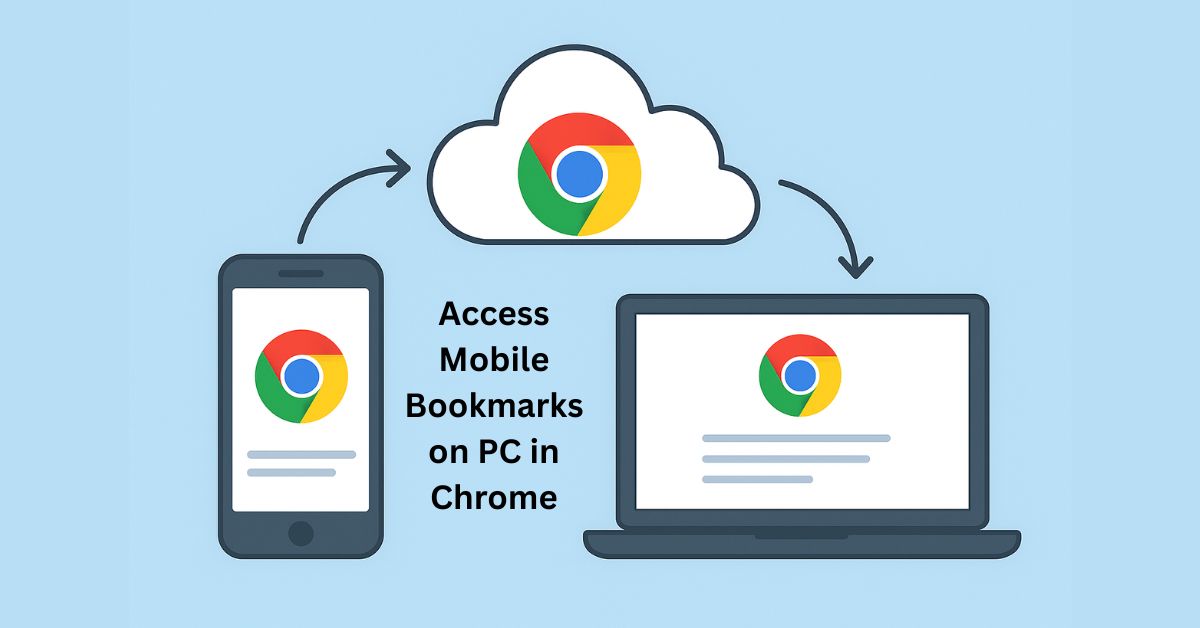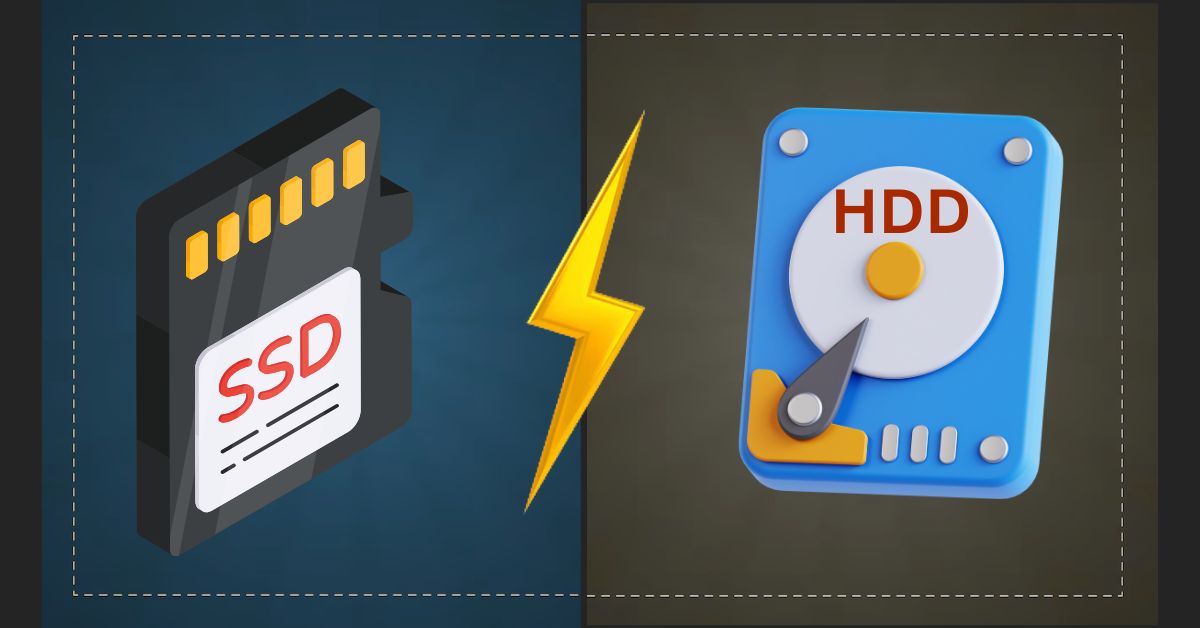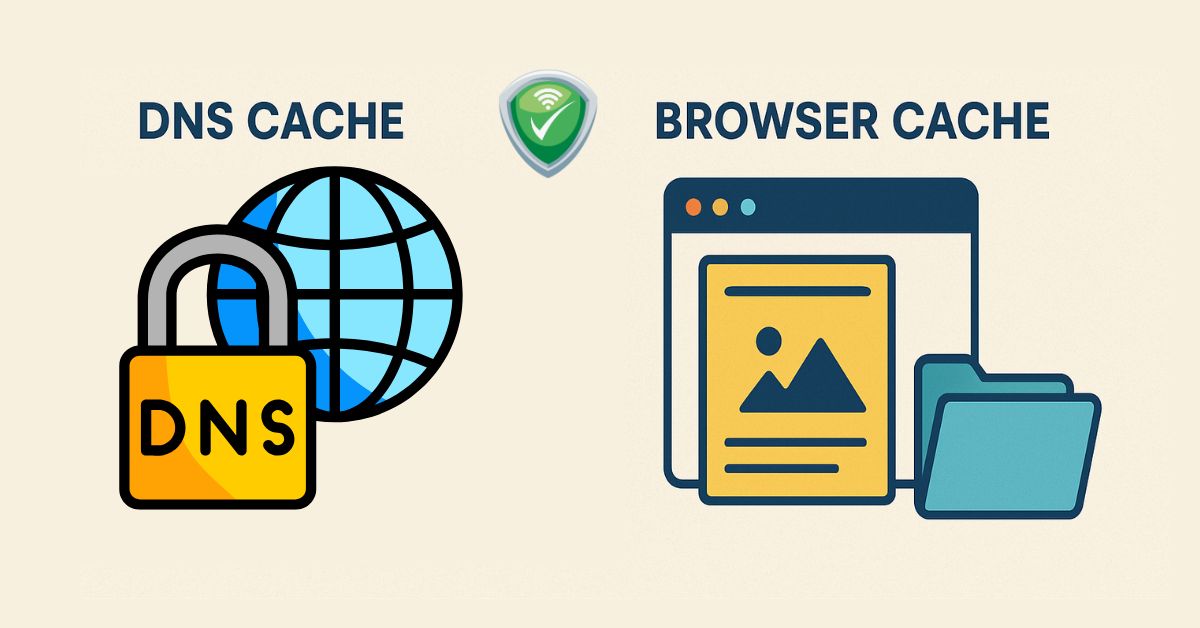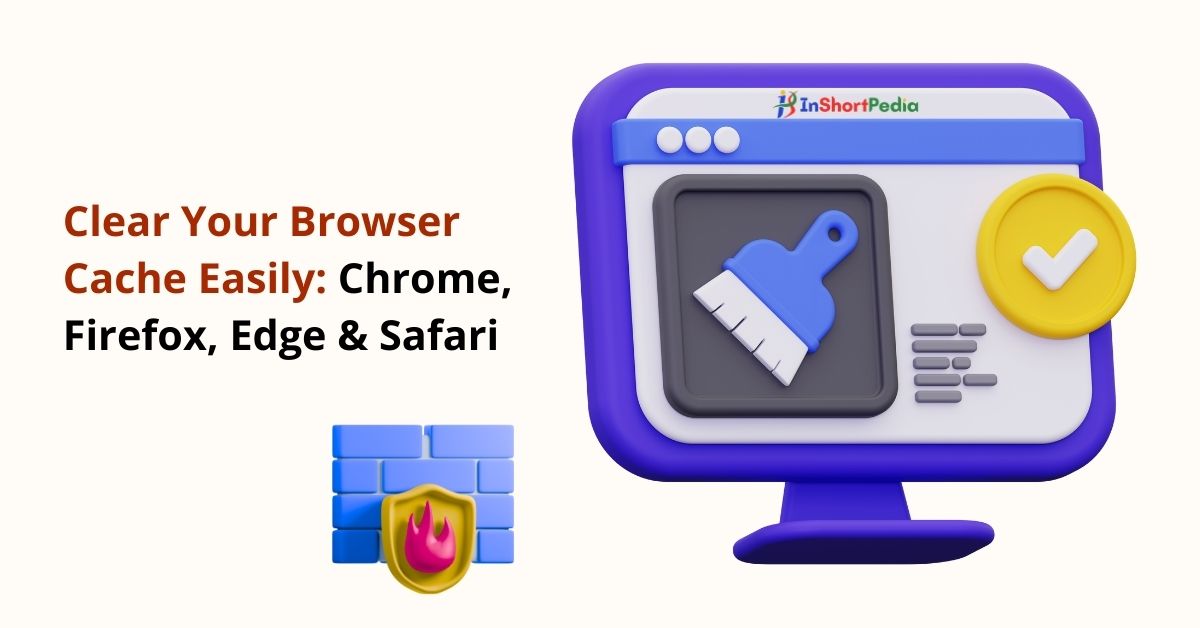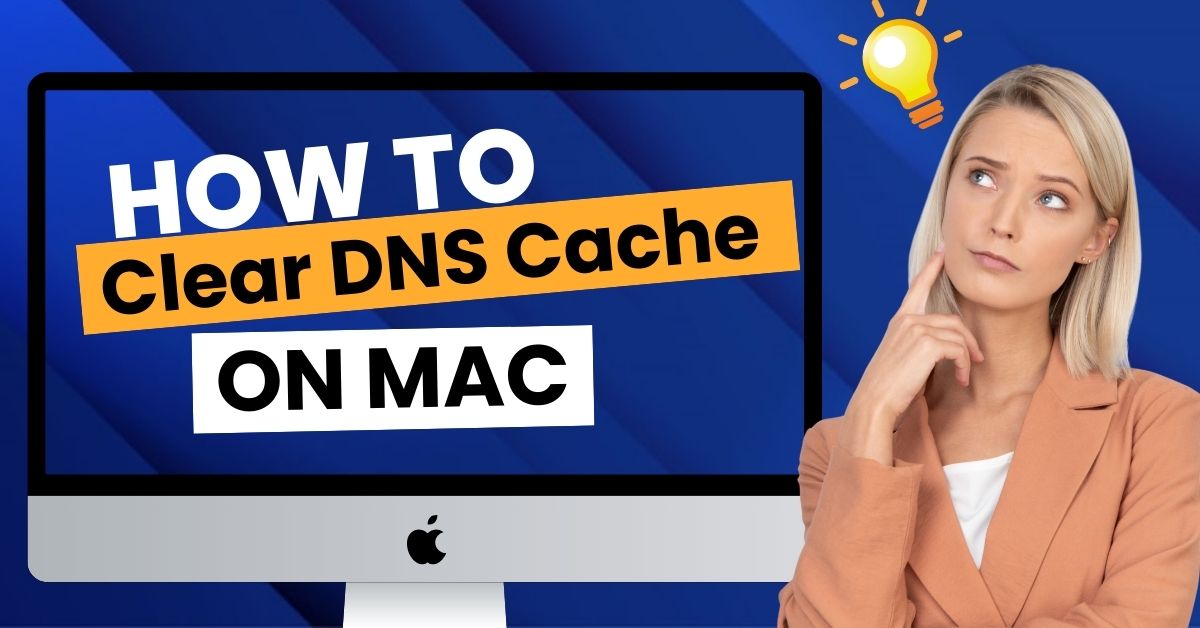7 Best Tools to Clean and Optimize Your Laptop
Over time, even the best laptops start to slow down. Junk files pile up, startup programs multiply, and unnecessary background tasks chip away at performance. Thankfully, you don’t need to be a tech expert to keep your system running like new. With the right optimization tools, you can clean, speed up, and extend the life of your device, all with just a few clicks.
Here are 7 of the most reliable and widely used laptop cleaning and optimization tools, along with tips to use them safely.
Why Laptop Optimization Tools Matter
Laptops can slow down due to:
- Accumulated temporary and cache files
- Unwanted startup programs
Fragmented storage - Leftover files from uninstalled apps
- High system resource usage
- Outdated drivers and software
Using an optimization tool can help:
- Improve boot time and responsiveness
- Free up disk space
- Reduce system crashes and errors
- Extend the overall system life
- Enhance security and privacy
- Adjust performance for different tasks
- Preventative care.
In short:
| What Slows Down Laptops? | How do Optimization Tools Help? | Key Points |
| Junk/cache files | Clean up storage | AI and cloud-based optimization |
| Too many startup programs | Manage boot items | Automated, adaptive maintenance |
| Leftover app files | Deep uninstall | Security and privacy enhancements |
| Fragmented storage | Defragment (HDDs only) | Task-specific performance modes |
| Background/resource hogs | Close unneeded processes | Predictive issue detection |
| Outdated drivers/software | Update automatically |
Laptop optimization tools are essential because they tackle the root causes of slowdowns, automate routine maintenance, improve performance and reliability, and increasingly use AI and cloud technology to keep your system running its best with minimal effort, extending its useful life and protecting your data.
List of Top Laptop Cleaning and Optimizing Software
1. CCleaner
Powerful PC cleaner and performance booster
CCleaner is a well-known laptop cleaning and optimization tools for cleaning and improving the performance of your computer. It’s widely used because it’s simple and does the job most people need.
What Does It Do?
- Removes junk files: Deletes temporary files and leftovers to free up space.
- Cleans browsers: Gets rid of browsing history and cookies to protect privacy.
- Manages startup apps: Lets you choose which programs should run when the computer starts.
- Registry cleaner: Fixes unwanted or old entries in the Windows registry. This feature should be used carefully.
- Extra tools: Includes options to uninstall programs, find big files, and securely erase data.
Why Is It Useful?
- Easy to use: The design is simple, making it great for beginners.
- Lightweight: It doesn’t slow down your computer.
- Trusted: Many people have used it for years because it works well.
Free vs. Paid Version:
- The free version gives you the basic tools for cleaning and speeding up your laptop.
- The Pro version adds features like regular cleanups on a schedule, real-time monitoring, and updates for drivers and software.
Pricing: Free, with Pro starting at $29.95/year.
2. BleachBit
Open-source junk cleaner for Windows
BleachBit is a free and open-source program that helps you clean up your computer while protecting your privacy. It’s trusted by users who want more control without extra ads or hidden costs.
What Does It Do?
- Removes sensitive data, like cookies and cache, to protect your privacy
- Wipes free disk space so deleted files can’t be recovered
- Deletes system logs and temporary files that use up space
- Helps keep your PC running efficiently
Why Is It Useful?
- Open-source: Anyone can see how it works and contribute to its improvement
- No extras or upgrades: You get the full set of features without pressure to buy more
- Focus on privacy: Great for people concerned about leaving digital traces
- Community-supported: Updates and improvements come from a wide network of users
Pricing: Completely free
3. Glary Utilities
All-in-one laptop optimizer tool
Glary Utilities is a laptop cleaning and optimization program that helps you keep your computer running smoothly. Think of it like an all-in-one tool for fixing, cleaning, and managing your PC.
What Does It Do?
- Cleans up junk files to free up space
- Fixes problems in your system registry
- Makes your computer run faster by optimizing memory
- Helps you uninstall unwanted programs
- Recovers files you accidentally deleted
Why Is It Useful?
- Easy to use: The design is user-friendly, so you don’t need to be a computer expert.
- One-click fixes: You can solve common problems with a single click.
- All-in-one: Instead of downloading many separate tools, Glary Utilities gives you everything in one package.
Pricing: Free; Pro version available at $39.95/year.
4. IObit Advanced SystemCare
Real-time laptop cleaning and tuning tool
Advanced SystemCare is an all-in-one program designed to clean, speed up, protect, and monitor your PC. It goes beyond basic cleaning by offering tools for system performance and security.
What Does It Do?
- Removes junk files to free up storage space
- Boosts system speed by managing startup programs and background services
- Scans for malware to protect you from threats
- Cleans privacy traces, like browsing history and cookies
- Monitors your system in real time, checking for performance or security issues
Why Is It Useful?
- User-friendly design: The layout is modern and easy to navigate
- One-click care: A single click can clean, optimize, and secure your computer all at once
- Extra tools: Offers features like software and driver updates, internet boost, and file protection
- Pro version benefits: The paid version includes deeper scans, automatic cleanups, and 24/7 system care
Pricing: Free; Pro version starts at $19.99/year.
5. Wise Care 365
Fast laptop cleaner and registry repairer
Wise Care 365 is a straightforward tool for keeping your PC clean and running well, without using too many resources. It is known for being fast, easy to use, and effective.
What Does It Do?
- Cleans junk and unnecessary files: Helps free up disk space by removing temporary files and other clutter.
- Repairs the system registry: Finds and fixes registry errors to help your system run better.
- Protects privacy: Clears browser history and can securely delete files so they can’t be recovered.
- Improves performance: Offers tools for tuning up your computer, like managing startup programs and defragmenting your hard drive.
- Monitors your system: Checks your PC’s temperature, memory use, and other details in real time using a simple dashboard.
- Adds extra tools: Includes features like file shredding, password generation, and even a tool to hide important files for extra security.
Why Is It Useful?
- Fast and lightweight: Scans and cleanups are quicker than many other programs.
- Easy to use: The interface is clear and simple, making it good for both beginners and experienced users.
- Helps you see what’s going on: The real-time monitoring shows information about your computer’s health as you work.
- Free and Pro versions: The free version covers most needs; the Pro version adds deeper scans and the ability to run tasks automatically.
Pricing: Free; Pro version available at $29.95/year.
6. AVG TuneUp
Automatic laptop cleaning tool system optimizer and junk remover
From the makers of AVG Antivirus, AVG TuneUp is designed for users who want long-term system care without constant manual checks.
One of its standout features is putting unused apps into “sleep mode,” which significantly improves system performance.
It also includes features like disk cleanup, automatic maintenance, and software updater. While the interface is polished and user-friendly. It is designed to take care of routine maintenance automatically, so you don’t have to check on things yourself all the time.
What Does It Do?
- Puts unused apps into Sleep Mode: When programs you’re not using are running in the background, AVG TuneUp can put them to sleep. This stops those apps from using up your computer’s resources and helps your PC run faster.
- Cleans up your disks: It finds and removes unnecessary files, temporary data, and junk that can fill up your hard drive, helping you regain storage space.
- Does automatic maintenance: The tool can run regular scans and cleanups in the background, fixing common problems without you having to start them yourself.
- Updates your software: It checks for outdated programs and helps you update them, which can make your computer more secure and stable.
- Fixes the Windows registry: It looks for and repairs errors in the Windows registry, which can help prevent crashes and slowdowns.
- Removes unwanted apps: It lets you uninstall programs you no longer need or want, including bloatware.
- Cleans browser traces: It can delete browsing history, cookies, and cache from several popular browsers to protect your privacy and save space.
- Checks for disk errors: It scans your hard drive for problems and offers to fix them if any are found.
- Defragments your hard drive: It organizes your files to help your computer read data faster.
Why Is It Useful?
- Saves you time: Much of the work happens automatically or with just a few clicks, so you can focus on using your computer instead of maintaining it.
- Speeds up your Laptop: By stopping unnecessary apps and cleaning up clutter, your computer can feel quicker and more responsive.
- Easy to use: The interface is clear and simple, guiding you through each step.
- Helps your computer last longer: Regular maintenance can prevent problems and help your PC stay in good shape over time.
Pricing: Free trial available; subscription starts at $49.99/year.
7. CleanMyPC
Lightweight laptop optimization tool and performance enhancer
CleanMyPC is a tool from MacPaw designed to clean and optimize laptops.
It is known for its simple, attractive interface and easy operation, making it a strong choice for users who want a hassle-free way to keep their PC running well.
What Does It Do?
- Removes junk files: Cleans up temporary files, cache, logs, and other unnecessary data to free up disk space.
- Uninstalls applications: Lets you completely remove unwanted programs, including leftover files and traces that regular uninstallers might miss.
- Repairs registry errors: Finds and fixes broken or outdated entries in the Windows registry, which can help your computer run more smoothly.
- Manages startup items: Shows you which programs launch when your computer starts and lets you disable them with a single click to help your PC boot faster.
- Manages browser extensions and plugins: Removes unnecessary toolbars and add-ons to keep your browsers clean and running quickly.
- Protects your privacy: Deletes browser history, cookies, and other traces so your online activity is harder to track.
- Securely deletes sensitive files: Includes a file shredder for permanently removing private documents so they can’t be recovered.
- Turns off hibernation: Frees up extra disk space by disabling hibernation mode, which is handy for laptops.
Why Is It Useful?
- Easy to use: The interface is modern and clear, with all tools organized on the left side, making it great for beginners or anyone who doesn’t want complicated controls.
- Quick operation: Scans and cleanups are fast, and you can easily see how much space you’re saving as you go.
- Fewer interruptions: Unlike some free tools, CleanMyPC doesn’t constantly show ads or prompts, so it feels less intrusive.
- One-time purchase: You pay once for a license instead of subscribing, which can be appealing if you don’t want ongoing costs.
Pricing: One-time purchase from $39.95.
Tips for Using Optimization Tools Safely
Before diving into any cleaning process, follow these best practices:
- Back Up Your Data: Especially before using tools that clean registries or system files.
- Don’t Stack Tools: Running multiple optimizers at once can create conflicts or overcleaning.
- Know What You’re Deleting: Avoid one-click cleans that you don’t fully understand.
- Schedule Regular Maintenance: Once a month is often enough for most users.
Keep Your System Running Smooth
A slow laptop doesn’t mean it’s old; it just needs the right way to clean up. With the right cleaning and optimization tool, you can remove junk files, speed up performance, and free up space in minutes.
The key is to choose a tool that fits your needs, use it on a regular basis, and avoid running too many cleaners at once, which can sometimes cause problems. With consistent, simple maintenance, your laptop can stay fast, organized, and reliable for much longer.
Still feeling your laptop lag? In some cases, a simple cleanup isn’t enough, an upgrade to SSD or RAM for laptop could offer a more powerful speed boost.
news via inbox
Subscribe for Weekly Update